Nintendo Wi-Fi Connection Instruction Booklet
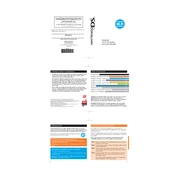
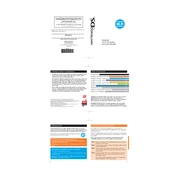
To connect your Nintendo DS to the Nintendo Wi-Fi Connection, ensure your Wi-Fi is enabled and accessible. Go to Nintendo WFC Settings from a compatible game, select 'Nintendo Wi-Fi Connection Settings,' and choose an available connection slot. Search for an access point and select your network. Enter the WEP key if prompted and test the connection.
Ensure that your Wi-Fi network is broadcasting its SSID. Check that your 3DS is within range and there are no obstructions. Also, verify that your router is set to a compatible mode (e.g., 802.11b/g/n). Restart your router and 3DS to refresh the connection.
If the connection test fails on the Nintendo Wii, verify that your network settings are correct. Check your router's security settings and ensure it supports the Wii's Wi-Fi standards. Restart the router and Wii, and attempt the test again. Consult the error code for more specific troubleshooting steps.
To enhance your online gaming experience, ensure your console is close to your Wi-Fi router or use a wired connection if possible. Reduce network traffic by limiting the number of devices using the network simultaneously. Updating your router's firmware and selecting a less congested Wi-Fi channel can also help.
To update the firmware on your Nintendo Switch, go to System Settings, scroll down to System, and select 'System Update.' Ensure your console is connected to the internet and follow the on-screen instructions to complete the update. Regular updates can improve Wi-Fi performance and stability.
To secure your Wi-Fi network, use WPA2 encryption and create a strong, unique password. Avoid using WEP as it is less secure. Keep your router firmware updated, disable SSID broadcasting if possible, and consider setting up a guest network for visitors.
Disconnects can occur due to weak signal strength, interference, outdated firmware, or network congestion. Ensure your console is within range of the router, minimize interference from other electronic devices, and update both console and router firmware.
For common Wi-Fi errors on the Nintendo DS, check that the correct WEP key is entered. Ensure the router is compatible with DS standards, and the SSID is correctly configured. Restart your router and DS, and try moving closer to the router. Refer to the error code for additional guidance.
Yes, you can use a mobile hotspot for Nintendo Wi-Fi Connection. Ensure the hotspot is active and within range. Configure your Nintendo device to connect to the hotspot like any other Wi-Fi network. Be mindful of data usage and potential connectivity issues due to mobile network variability.
The Nintendo Switch does not have a built-in speed test feature. Use another device on the same network to run a speed test, or connect the Switch to a computer via USB and use internet sharing to test speeds indirectly. Ensure the network conditions are the same for an accurate representation.