Nintendo GameCube Modem Instruction Booklet
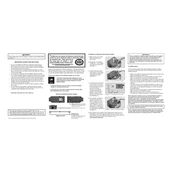
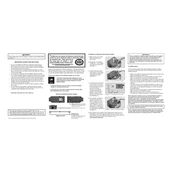
To connect the Nintendo GameCube Modem Adapter, first turn off the console. Locate the serial port 1 on the bottom of the GameCube, remove the cover, and firmly insert the modem adapter until it clicks into place.
The Nintendo GameCube Modem Adapter is primarily used for Phantasy Star Online Episodes I & II, as these games support online play using a dial-up connection.
Ensure that the modem adapter is securely attached to the console. Check your phone line connection and verify that your ISP supports dial-up connections. Restart the console and try reconnecting.
No, the Nintendo GameCube Modem Adapter is designed only for dial-up connections. For broadband, you will need the Nintendo GameCube Broadband Adapter.
Configuration settings for the modem adapter can be found within the supported game’s options menu, such as Phantasy Star Online. Follow the on-screen prompts to enter your ISP details.
The modem adapter requires minimal maintenance. Keep it dust-free by occasionally cleaning the ports with a soft, dry cloth. Avoid exposing it to moisture or extreme temperatures.
No, the modem adapter is not suitable for LAN play. For local area network gaming, you will need the Nintendo GameCube Broadband Adapter.
To uninstall, turn off the console and unplug all cables. Carefully pull the modem adapter from the serial port 1 on the bottom of the GameCube. Replace the port cover after removal.
Yes, you can test the modem adapter by attempting to connect to an online game such as Phantasy Star Online. If the connection is successful, the adapter is functioning correctly.
Ensure that the adapter is properly inserted into the serial port. Restart the GameCube and check the game settings. If the problem persists, try cleaning the contacts and checking for physical damage.