Nintendo Game Boy Micro Instruction Booklet
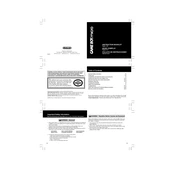
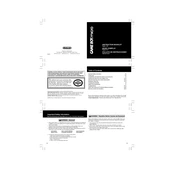
To change the faceplate on your Game Boy Micro, first turn off the device. Use a small flathead screwdriver to gently pry the faceplate from the bottom edge. Once loose, carefully lift it off. Align the new faceplate with the top edge first and press down until it snaps into place.
If your Game Boy Micro won't turn on, first ensure that the battery is charged. Connect it to the charger and check if the charging light turns on. If it doesn't, try a different charger. If the issue persists, the battery might need replacement or there could be an internal issue requiring professional repair.
To clean the screen, use a microfiber cloth slightly dampened with water or a screen-safe cleaner. Gently wipe the screen in a circular motion. Avoid using paper towels or abrasive materials as they can scratch the screen.
Yes, you can adjust the brightness on the Game Boy Micro. While the system is on, press the 'Brightness' button located on the right side of the device. There are four brightness levels, and each press will cycle through them.
If the sound is distorted or not working, check the volume slider to ensure it's not set to the lowest level. Inspect the headphone jack for debris; clean it gently with a soft, dry brush. If using headphones, try a different pair to rule out headphone issues.
The Game Boy Micro is compatible with Game Boy Advance cartridges. It does not support original Game Boy or Game Boy Color games.
The Game Boy Micro's battery lasts about 5 to 8 hours on a full charge, depending on the brightness setting and usage. Lower brightness can help extend battery life.
The Game Boy Micro does not have a factory reset function. To troubleshoot software issues, you can try removing the cartridge and restarting the device.
If the buttons are unresponsive, first ensure there is no debris or dirt around the buttons. Clean gently with a soft brush. If the issue persists, it may be a hardware problem, requiring professional repair.
Game progress is typically saved on the game cartridge itself, where supported. Make sure the cartridge has a functional battery to save your progress. Not all games support saving directly.