Nintendo Flipnote Studio Instruction Manual
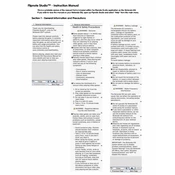
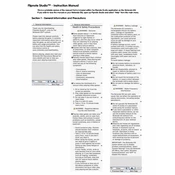
To create a new flipnote, open Flipnote Studio, select 'Create', then choose 'New Flipnote'. You can start drawing on the first frame immediately.
You can transfer flipnotes using an SD card. Save your flipnotes to the SD card on your original device, then insert the SD card into the new device and import the flipnotes.
Ensure your system is updated. If the problem persists, try restarting your device or reinstalling the application from the DSi Shop.
Flipnote Studio is not directly available on the 3DS, but you can use Flipnote Studio 3D, which is designed for the 3DS system.
Check if your SD card is full or write-protected. Ensure there's enough space and that the card is properly inserted.
To add audio, select the 'Sound' option while editing your flipnote. You can record new sounds or use existing ones from your library.
Flipnote Studio allows sharing through local wireless or by exporting flipnotes to an SD card and uploading them to supported platforms.
In Flipnote Studio, you can create flipnotes with up to 999 frames. Keep in mind that more frames will increase the file size.
Try recalibrating your touch screen via the system settings. If the issue persists, clean the screen and stylus, and ensure no screen protectors are interfering.
Yes, Flipnote Studio supports two layers. You can switch between them while editing to create more complex animations.