Nintendo 100 Classic Books Instruction Manual
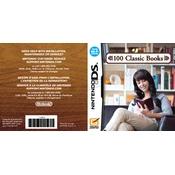
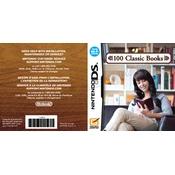
To save your progress, simply close the book you are reading, and the system will automatically bookmark your last page. When you return, you can continue from where you left off.
If a book doesn't open, try restarting your device and ensuring the software is up to date. If the issue persists, reinsert the game card and check for any physical damage.
Yes, you can adjust the font size by accessing the settings menu while reading a book. Look for the text size option and select your preferred size.
To delete a bookmark, go to the bookmarks menu, select the bookmark you wish to remove, and choose the delete option.
Yes, you can search for a book by title using the search function in the main menu. Type the title or a keyword to find your desired book.
If the system freezes, try performing a soft reset by holding down the power button until the device turns off. Then, restart the device and reopen the application.
To change the background color, access the settings menu while reading a book, and select the background color option. Choose from the available colors to customize your reading experience.
Nintendo 100 Classic Books does not currently support text highlighting. However, you can use bookmarks to mark specific sections you wish to revisit.
Some books are available in multiple languages. You can change the language settings by going to the main menu and selecting the language option to see available translations.
To update the software, connect your Nintendo DS to the internet, navigate to the system settings, and select the update option. Follow the prompts to complete the update process.