Mitsubishi SW1DND-GTSV-MZ Data Manual
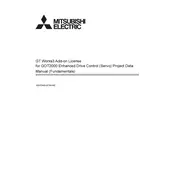
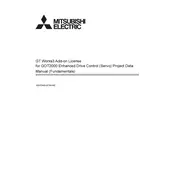
To install the Mitsubishi SW1DND-GTSV-MZ software, insert the installation CD or download the installer from the official website. Run the setup file and follow the on-screen instructions to complete the installation process. Ensure your system meets the software's minimum requirements before installation.
First, verify all physical connections and ensure cables are securely connected. Check the communication settings in the software to ensure they match the servo's settings. If issues persist, consult the user manual for diagnostic codes or contact technical support for assistance.
Regular maintenance includes cleaning the servo unit to prevent dust accumulation, checking cables and connections for wear and tear, and updating the software to the latest version. Also, perform routine inspections to ensure the system operates within its specified parameters.
If the servo motor overheats, first check for any obstructions in the motor's ventilation. Ensure the motor is not overloaded and verify that the ambient temperature is within the specified range. If necessary, reduce the load or runtime and allow the motor to cool down before resuming operation.
Yes, the control settings can be customized using the software interface. Access the settings menu to adjust parameters such as speed, torque, and acceleration to suit your specific application requirements. Always test changes in a controlled environment before full implementation.
To reset the servo system to factory settings, access the system settings via the software and select the 'Reset to Factory Defaults' option. Confirm the action when prompted. Note that this will erase all custom settings and configurations.
The servo should operate in an environment with temperatures between 0°C and 40°C, humidity levels between 20% and 80% (non-condensing), and free from dust and corrosive gases. Ensure proper ventilation and avoid exposure to direct sunlight or vibration.
To update the firmware, download the latest firmware version from the official Mitsubishi website. Connect the servo to your computer, open the software, and navigate to the firmware update section. Follow the on-screen instructions to complete the update process.
First, ensure the power supply is connected and functioning. Check all connections and verify that the emergency stop is not activated. Review the software settings to confirm the start command is correct. If the issue persists, consult the troubleshooting section of the manual.
Yes, the servo can be integrated with other automation systems using standard communication interfaces such as Ethernet, RS-232, or RS-485. Ensure compatibility by checking the interface specifications and configuring the settings accordingly in the software.