Mitsubishi JY992D74001 Supplementary Manual
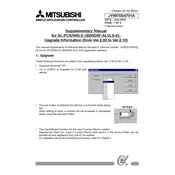
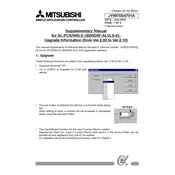
To configure the Mitsubishi JY992D74001 Controller, begin by connecting it to your PC using the appropriate interface cable. Install the programming software, and then open a new project. Set the communication settings to match the controller's default parameters. Finally, configure the input/output settings based on your specific application requirements.
To perform a factory reset on the Mitsubishi JY992D74001 Controller, you need to access the controller's settings through the programming software. Navigate to the reset options and select 'Factory Reset'. Confirm the action when prompted. Ensure that you back up any important data before proceeding, as this will erase all settings and return the controller to its default state.
If the Mitsubishi JY992D74001 Controller is not responding to input signals, verify the wiring connections to ensure they are secure and correct. Check the configuration settings in the programming software to ensure the inputs are properly defined. Additionally, inspect the input devices for functionality and replace if necessary.
To troubleshoot communication issues between the Mitsubishi JY992D74001 Controller and your PC, first ensure that the correct communication port and baud rate are selected in the software. Check the physical connection of the interface cable for any damage or loose connections. Update or reinstall the communication driver if necessary.
Regular maintenance for the Mitsubishi JY992D74001 Controller includes checking for dust accumulation and cleaning the unit with compressed air. Verify that all wiring connections are tight and free from corrosion. Update the firmware periodically to ensure optimal performance and security.
To update the firmware on the Mitsubishi JY992D74001 Controller, download the latest firmware version from the official Mitsubishi website. Connect the controller to your PC, open the programming software, and navigate to the firmware update section. Follow the on-screen instructions to complete the update process. Ensure the controller remains powered during the update.
To back up the program data on the Mitsubishi JY992D74001 Controller, connect it to your PC and launch the programming software. Open the project corresponding to the controller and use the 'Export' or 'Backup' feature within the software to save the program data to your PC or an external storage device.
Error codes on the Mitsubishi JY992D74001 Controller indicate specific issues. Refer to the user manual or error code list to identify the meaning of the code. Common resolutions include checking for hardware faults, verifying parameter settings, and ensuring proper installation of devices. If needed, reset the controller and re-upload the program.
Yes, the Mitsubishi JY992D74001 Controller can be integrated with other PLC systems. Ensure compatibility by using the appropriate communication protocols, such as Modbus or Ethernet/IP. Configure the settings in both systems to enable data exchange and synchronization. Consult the integration guides for specific instructions.
When installing the Mitsubishi JY992D74001 Controller, ensure it is mounted in a location free from excessive vibration, moisture, and dust. Use appropriate grounding techniques to prevent electrical interference. Follow the manufacturer's installation guidelines closely to avoid damaging the controller or connected devices.