Mitsubishi AL2-ASI-BD Hardware Manual
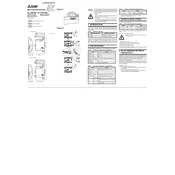
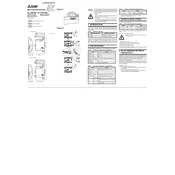
To connect the Mitsubishi AL2-ASI-BD Controller to a network, use the onboard AS-Interface connection port. Ensure the network cable is properly connected and configured according to the AS-Interface network specifications.
First, check the power supply and ensure the controller is receiving power. Next, verify all cable connections and inspect for any visible damage. Consult the controller's LED indicators for error codes and refer to the manual for specific troubleshooting steps.
To reset the controller to factory settings, locate the reset button on the device. Press and hold the button for 10 seconds until the status LED blinks, indicating a successful reset. Refer to the user manual for detailed instructions.
Regularly inspect the controller for dust and debris buildup, and clean as necessary. Check all electrical connections and tighten any loose connections. Update the controller firmware as recommended by Mitsubishi.
Download the latest firmware from the Mitsubishi website. Connect your controller to a PC via the recommended interface. Use the Mitsubishi software tool to upload the firmware to the controller. Follow the instructions provided in the software for a successful update.
The Mitsubishi AL2-ASI-BD Controller can operate in temperatures up to 55°C. For environments exceeding this, additional cooling measures or protective enclosures may be necessary to prevent overheating.
Signs of a failing controller include erratic behavior, frequent disconnections, unresponsive buttons, and persistent error codes. If these symptoms occur, perform a diagnostic check and consider contacting Mitsubishi support.
Yes, you can remotely monitor the controller by integrating it with a compatible SCADA system or using Mitsubishi's remote monitoring solutions. Ensure network configurations allow for remote access.
Ensure the controller is powered off before performing any maintenance. Use appropriate personal protective equipment (PPE) when handling electrical components. Follow all safety guidelines outlined in the Mitsubishi user manual.
Input and output parameters can be configured using the Mitsubishi programming software. Connect the controller to a PC, launch the software, and navigate to the I/O settings. Follow the on-screen instructions to configure the desired parameters.