Mitsubishi Electric WS0 GCC100202 User's Manual
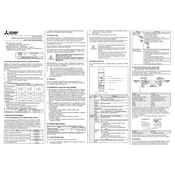
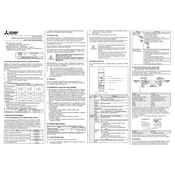
To perform a factory reset, locate the reset button on the device. Hold it down for approximately 10 seconds until the indicator lights flash. This will restore the device to its default settings.
First, check if the network cables are properly connected. Ensure that the device is within range of your network. Restart the router and the WS0 GCC100202. If the issue persists, verify the network settings on the device.
To update the firmware, download the latest firmware version from the Mitsubishi Electric website. Connect the WS0 GCC100202 to your computer and run the update utility provided with the firmware package. Follow the on-screen instructions to complete the update.
Check if the power cable is securely connected. Verify that the power outlet is functional by testing it with another device. If the issue remains unresolved, inspect the device for any visible damage and contact Mitsubishi Electric support for further assistance.
Yes, the WS0 GCC100202 is compatible with several third-party monitoring systems. Refer to the user manual for detailed instructions on configuring the device with your chosen system.
Regularly dust the exterior with a soft, dry cloth. Avoid using any liquids or sprays directly on the device. Ensure the vents are clear of any obstructions to maintain optimal cooling.
The recommended operating temperature range for the WS0 GCC100202 is between 0°C to 40°C (32°F to 104°F). Ensure the device is used within this range to maintain performance and longevity.
Access the device's web interface through a connected computer. Navigate to the network settings section, where you can manually assign a static IP address or enable DHCP for automatic configuration.
Ensure that the device is placed in a well-ventilated area. Check that the cooling vents are not blocked. If overheating persists, reduce the load on the device and consider using additional cooling solutions.
Log into the device's web interface and navigate to the notifications section. Enter the email server settings, including SMTP server details, and configure the email addresses to receive notifications. Save the settings to enable email alerts.