Mitsubishi Electric CL1XY4 DR1B2 User's Manual v2
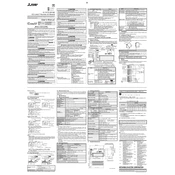
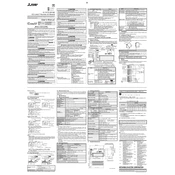
To reset the Mitsubishi Electric CL1XY4 DR1B2 to factory settings, press and hold the reset button located on the back panel for 10 seconds until the LED indicators flash. This will restore the default settings. Ensure you back up important data before performing a reset.
It is recommended to perform a maintenance check every six months. This includes inspecting electrical connections, checking for firmware updates, and cleaning the unit to prevent dust accumulation.
First, ensure all cables are securely connected. Check the network settings and verify that the device is within range of the router. Restart the device and router, and check for any firmware updates that may address connectivity issues.
Check the power source and ensure that the power cable is securely connected. Inspect the power outlet and try a different outlet if necessary. If the issue persists, contact customer support for further assistance.
Yes, the Mitsubishi Electric CL1XY4 DR1B2 can be integrated with various smart home systems. Refer to the user manual for specific compatibility and setup instructions to connect with your smart home network.
To update the firmware, go to the device settings menu and select 'Firmware Update.' Ensure the device is connected to the internet, and follow the on-screen instructions to complete the update process.
To clean the unit, power it off and unplug it from the power source. Use a soft, dry cloth to wipe the exterior. Avoid using chemicals or water directly on the device to prevent damage.
Ensure the device is placed in a well-ventilated area and not obstructed by other objects. Check for dust buildup and clean the vents regularly. If overheating persists, reduce the workload or consult customer support.
Regular maintenance, such as cleaning and firmware updates, can help extend the device's lifespan. Avoid overloading the device, keep it in a stable environment, and use a surge protector to prevent electrical damage.
Refer to the user manual for a comprehensive list of error codes. Common codes include E01 for connectivity issues and E02 for overheating. Solutions typically involve checking connections, restarting the device, or consulting technical support.