Mitsubishi Electric QnUDVCPU LCPU v2 User's Manual
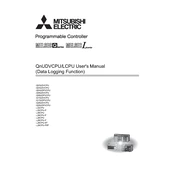
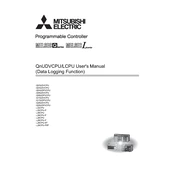
To update the firmware, download the latest version from the Mitsubishi Electric website, connect your CPU to a PC using the appropriate cable, and use the GX Developer software to perform the update. Ensure all data is backed up before proceeding.
To reset the QnUDVCPU to factory settings, turn off the power, then press and hold the reset button on the CPU module while turning the power back on. Release the button after 10 seconds. Note that this will erase all data and settings.
Check all physical connections and ensure that cables are properly seated. Verify that the correct communication settings are configured in the software. Use diagnostic tools available in the GX Works3 software to identify and resolve errors.
Regularly check for firmware updates, inspect the CPU module for dust and debris, and ensure that all connections are secure. Perform a system backup periodically to prevent data loss.
To configure an Ethernet connection, access the network settings in GX Works3, input the desired IP Address, Subnet Mask, and Gateway. Save the settings and reboot the CPU to apply changes.
Yes, you can integrate with a third-party HMI by ensuring that the communication protocols are compatible. Configure the connection settings and use supported communication drivers. Consult the HMI manufacturer’s documentation for details.
First, check if all modules are correctly installed and seated. Ensure that the power supply is functioning. Use diagnostic LEDs to identify error codes and refer to the manual for troubleshooting steps.
Optimize performance by ensuring that your program logic is efficient, reducing unnecessary instructions, and maximizing memory usage. Regularly update the firmware and use the latest version of programming software.
Common error codes include E0 (CPU Error) and E1 (I/O Error). For E0, check system diagnostics and reset the CPU. For E1, inspect I/O modules for faults. Refer to the manual for a full list of error codes and solutions.
Use GX Works3 software to connect to the LCPU, select the backup option to save your current program to a PC. To restore, upload the saved program back to the CPU using the same software. Ensure compatibility of versions during restoration.