Mitsubishi Electric CL1PAD1 User's Manual v2
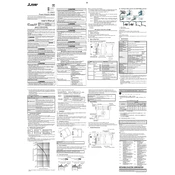
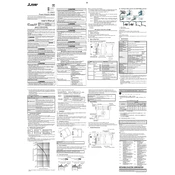
To perform a factory reset on the Mitsubishi Electric CL1PAD1, press and hold the reset button located on the side panel for 10 seconds until the device restarts. Ensure you back up any essential data before proceeding.
To connect the CL1PAD1 to a Wi-Fi network, navigate to the settings menu, select 'Network Settings', then 'Wi-Fi Setup'. Choose your preferred network from the list and enter the password.
To update the firmware, connect the CL1PAD1 to the internet, go to 'Settings', select 'System Update', and follow the on-screen instructions to download and install the latest firmware.
If your CL1PAD1 is not powering on, check that it is properly connected to a power source. Try using a different power outlet or adapter. If the problem persists, contact Mitsubishi Electric support.
To clean the CL1PAD1, gently wipe the exterior with a soft, dry cloth. Avoid using abrasive cleaners. Regularly check and clean air vents to prevent dust buildup.
If the CL1PAD1 is overheating, ensure it is placed in a well-ventilated area and not in direct sunlight. Check that the air vents are unobstructed. If overheating persists, contact customer support.
Yes, the CL1PAD1 supports connectivity with external devices via USB and Bluetooth. Refer to the user manual for specific instructions on connecting different types of devices.
To adjust display settings, go to 'Settings', select 'Display', and modify options such as brightness, contrast, and screen timeout according to your preference.
Store the CL1PAD1 in a cool, dry place with a temperature range of 5°C to 35°C (41°F to 95°F). Avoid exposure to excessive moisture or dust.
To troubleshoot network connection issues, first check your Wi-Fi settings and ensure the network is active. Restart your router and the CL1PAD1. If issues persist, reset the network settings on the device.