Mitsubishi Electric SW1DND CCIETCT M User's Manual
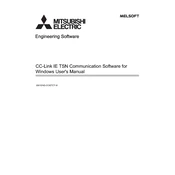
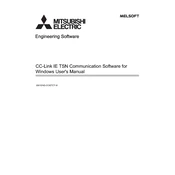
To install the Mitsubishi Electric SW1DND CCIETCT M software, first ensure your PC meets the system requirements. Insert the installation CD or download the installer from the official website. Run the installer, follow the on-screen instructions, and complete the setup process.
If the software fails to start, check that your PC meets the minimum system requirements. Ensure that all necessary drivers are installed and that your operating system is up to date. If the issue persists, reinstall the software and reboot your system.
To back up your projects, navigate to the project folder within the software. Use the export function to save the project files to a secure location such as an external drive or cloud storage. Regular backups are recommended to prevent data loss.
To update the software, visit the Mitsubishi Electric website to check for the latest version. Download the update patch or installer, and follow the provided instructions. Ensure all projects are backed up before proceeding with the update.
Connect your PC to the Mitsubishi PLC using the appropriate communication cable. Open the SW1DND CCIETCT M software, navigate to the communication settings, and configure the connection parameters to match the PLC settings.
Ensure that the communication cable is properly connected and not damaged. Verify that the correct communication port and settings are selected in the software. Check for any PLC errors or communication port conflicts on your PC.
To customize the interface, go to the settings or preferences menu within the software. You can adjust the layout, themes, and toolbars according to your preferences to improve workflow efficiency.
Regularly update the software and system drivers, back up projects, and clean temporary files to ensure optimal performance. Periodically check for software patches and security updates.
Export the project from the source PC using the software's export function. Transfer the exported files to the target PC via external storage or network. Import the project files into the software on the target PC.
Common error codes include E101 (communication error) and E202 (project file corruption). For E101, check the cable connections and settings. For E202, restore from a backup or contact support for file recovery options.