Mitsubishi Electric SLMP Data Collector User's Manual
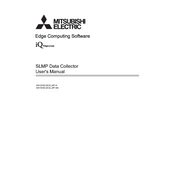
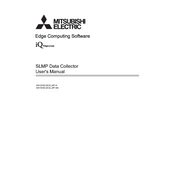
To configure the SLMP Data Collector, connect it to your network and access the web interface through its IP address. Use the setup wizard to configure network settings, device parameters, and data collection options.
Ensure that all network connections are secure and that the SLMP Data Collector is properly configured. Check the device logs for error messages and verify that all connected devices are powered on and configured correctly.
Download the latest firmware from the Mitsubishi Electric website. Access the SLMP Data Collector's web interface, navigate to the firmware update section, and upload the new firmware file. Follow the on-screen instructions to complete the update.
Regularly check for firmware updates and apply them as needed. Ensure the device is free from dust and debris, and verify that network connections are secure. Periodically review data logs for any anomalies.
To reset the SLMP Data Collector, access the device's web interface and navigate to the system settings. Select the option to reset to factory settings. Confirm the action when prompted.
Check the power supply and ensure that the device is receiving power. Verify network connections and try rebooting the device. If the issue persists, check the device logs for any error messages.
Access the SLMP Data Collector's web interface and navigate to the backup/restore section. To back up, select the backup option and save the file to a secure location. To restore, upload the backup file and follow the on-screen instructions.
Yes, the SLMP Data Collector can be integrated with third-party software using its API. Refer to the API documentation provided by Mitsubishi Electric for integration guidelines and instructions.
Enable encryption options available within the SLMP Data Collector's settings. Use strong passwords for accessing the device and regularly update them. Restrict access to authorized personnel only.
First, check the network connection and ensure the device is powered on. Try accessing the web interface from a different browser or device. If the issue persists, restart the SLMP Data Collector and check the network settings.