Mitsubishi Electric RJ71EN71, RJ71GP21 SX v2 User's Manual
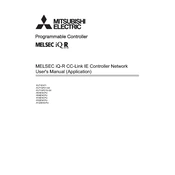
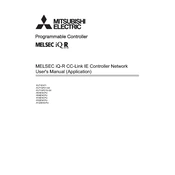
To configure the IP address for the RJ71EN71 module, use the GX Works3 software. Navigate to the "Module Parameter" settings, select the RJ71EN71 module, and enter the desired IP address under the "Ethernet Settings" tab. Apply the changes and download the configuration to the PLC.
First, check the physical connections and ensure all cables are properly connected. Verify the module's status LEDs for error indications. Use the GX Works3 diagnostics tool to identify specific error codes and refer to the manual for detailed troubleshooting steps. Ensure that the network settings match those of the connected devices.
To update the firmware on the RJ71EN71 module, download the latest firmware version from the Mitsubishi Electric website. Connect to the module using the GX Works3 software, then navigate to the "Firmware Update" section under "Module Utilities." Follow the on-screen instructions to complete the update.
Regularly inspect the RJ71GP21 SX module for dust and debris and clean as necessary to ensure proper ventilation. Check all cable connections for signs of wear or damage. Perform a functional test periodically to ensure the module is operating correctly. Refer to the module's manual for detailed maintenance schedules and procedures.
Yes, the RJ71EN71 module supports redundant network configurations. This can be set up using the GX Works3 software by configuring the network settings to include redundancy features such as dual Ethernet ports for failover protection. Refer to the manual for detailed setup instructions.
To perform a factory reset on the RJ71GP21 SX module, access the module's settings through the GX Works3 software and navigate to the "Factory Reset" option. Follow the prompts to reset the module to its default settings. Note that this will erase all custom configurations.
Common causes of overheating in an RJ71EN71 module include inadequate ventilation, excessive ambient temperature, and blocked air vents. Ensure that the module is installed in a well-ventilated area and that air vents are clean and unobstructed. Regularly monitor the ambient temperature and ensure it stays within the specified operating range.
The RJ71GP21 SX module is primarily designed to work with Mitsubishi Electric's GX Works3 software. However, it may be compatible with third-party software that supports the relevant protocols and interfaces. Consult the third-party software documentation and Mitsubishi Electric support for detailed compatibility information.
To set up email notifications on the RJ71EN71 module, configure the SMTP server settings through the GX Works3 software under "Ethernet Settings." Define the conditions or events that will trigger the email notifications. Ensure that the module has internet access and test the setup to confirm functionality.
To back up the configuration of the RJ71GP21 SX module, use the GX Works3 software to export the module parameters and settings to a file. For restoration, import the saved file back into the software and download it to the module. Always verify the configuration after restoration to ensure accuracy.