Mitsubishi Electric RJ71EN71 RJ71GF11 T2 R04ENCPU Users Manual
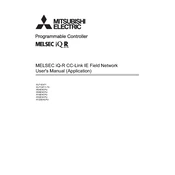
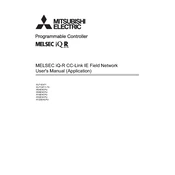
To configure the RJ71EN71 module, access the GX Works2 software, navigate to the network configuration settings, and set the appropriate IP address, subnet mask, and gateway for your network. Ensure all other network devices are configured within the same subnet.
First, check the physical connections and ensure all cables are securely connected. Next, verify that the module's LED indicators reflect proper operation. Finally, review the network settings in GX Works2 for accuracy and ensure there are no IP address conflicts.
Download the latest firmware from the Mitsubishi Electric website. Connect your PC to the module using a USB or Ethernet cable, then use the GX Works2 software to upload the new firmware to the R04ENCPU module. Follow the on-screen instructions to complete the update.
Regularly inspect all connections for wear or damage, keep the modules and surrounding environment clean and free from dust, and ensure proper ventilation. Additionally, perform routine checks on software updates and backup configurations.
To reset the RJ71EN71 module to factory settings, power off the device, press and hold the reset button located on the front panel, then power it back on while still holding the button for approximately 10 seconds until the reset process begins.
Common error codes include E0 (network error) and E1 (configuration error). For E0, check network connections and settings. For E1, review the module configuration in the software for any discrepancies. Consult the manual for detailed troubleshooting steps.
Yes, the R04ENCPU module can communicate with third-party PLCs using standard communication protocols such as Ethernet/IP or Modbus TCP. Ensure that both systems support the chosen protocol and are configured correctly.
Use the GX Works2 software to create a backup by exporting the configuration settings to a file on your computer. To restore, import the saved file back into the software and write the configuration to the module.
Check the power supply and ensure it is providing the correct voltage. Verify all electrical connections and inspect for any visible damage. If the issue persists, consult the technical support team for further assistance.
Ensure that all firmware and software are up-to-date, regularly clean the equipment to prevent overheating, and configure the system parameters to match the application's specific requirements for efficient operation.