Mitsubishi Electric Real-Time Data Analyzer User's Manual
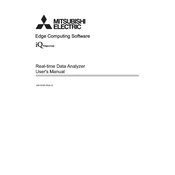
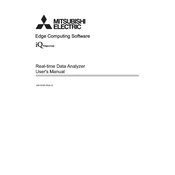
To connect the analyzer to your network, use an Ethernet cable to connect the device to your network switch or router. Access the network settings through the device interface and configure the IP address settings to match your network's configuration.
First, ensure that all data source connections are secure and configured correctly. Check if the data sources are active and transmitting data. Verify that the analyzer is set to the correct data channels and that no filters are blocking data display.
Regularly inspect the device for dust and debris, and clean it with a soft, dry cloth. Ensure that the firmware is up-to-date to benefit from the latest features and security updates. Periodically check network and data connections for wear and tear.
Visit the Mitsubishi Electric support website to download the latest firmware version. Connect a USB drive containing the firmware file to the analyzer and navigate to the firmware update section in the settings menu to initiate the update process.
Consult the user manual to identify the error code and its meaning. Most issues can be resolved by restarting the device, checking connections, or updating the firmware. If the problem persists, contact Mitsubishi Electric technical support.
Yes, you can export data by using the built-in export feature. Navigate to the data management section, select the data sets you wish to export, and choose the preferred file format such as CSV or Excel.
To perform a factory reset, go to the system settings menu and select 'Factory Reset'. Confirm your selection and wait for the device to reboot. This will erase all custom settings and restore default configurations.
Ensure that the device is placed in a well-ventilated area away from direct sunlight and heat sources. Check that the vents are not blocked and clean any dust accumulation. If overheating persists, consider using a cooling fan.
The analyzer supports various communication protocols such as OPC UA and Modbus. Configure these settings in the device interface to establish communication with your existing automation systems.
Access the security settings menu and create user profiles with specific access rights. Assign roles and permissions based on the operational requirements to ensure that only authorized personnel can access certain features and data.