Mitsubishi Electric RD81OPC96 SW1DND ROPCUA E Users Manual
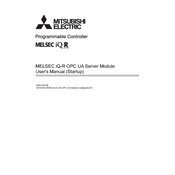
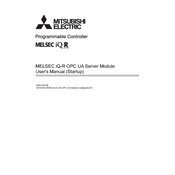
To connect the RD81OPC96 to an OPC UA client, ensure the device is properly configured with the correct network settings. Use the OPC UA client to browse the server and select the necessary nodes. Ensure that the security settings on both the server and client are compatible.
Check network connections and ensure all cables are securely connected. Verify that the IP addresses are correctly configured. Check for any firewall or security software that might be blocking communication. Also, ensure that the correct firmware and software versions are installed.
Download the latest firmware from the Mitsubishi Electric website. Connect the device to your PC and use the provided software tool to upload the new firmware. Follow the on-screen instructions to complete the update.
Regularly check for firmware updates and apply them as needed. Inspect network connections and cables for wear or damage. Clean the device and its surroundings to prevent dust accumulation. Ensure that the ventilation around the device is not obstructed.
Access the device's configuration interface through a web browser or dedicated software. Navigate to the security settings section. Configure user authentication and set appropriate encryption levels for data transmission. Save the settings and restart the device if necessary.
Ensure the device is powered on and properly connected to the network. Check the IP configuration and subnet settings. Use network diagnostic tools to ping the device. Verify that no network policies are restricting visibility.
Yes, the RD81OPC96 is designed to handle multiple OPC UA clients simultaneously. Ensure that the server settings are configured to allow multiple connections and that resources are adequately allocated.
Access the device's configuration tool and navigate to the backup section. Select the option to export the current configuration and save the file to a secure location. Regularly update the backup file after significant changes.
Check the quality and stability of the network connection. Inspect cables and connectors for damage. Verify that the network infrastructure is not overloaded. Consider adjusting timeout and reconnection settings in the configuration.
Locate the reset button on the device, usually near the power input. Press and hold the button for the specified duration as mentioned in the user manual. Release the button and allow the device to reboot to factory settings.