Mitsubishi Electric R08PCPU R08PSFCPU R08SFCPU Users Manual
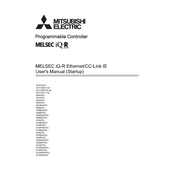
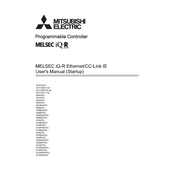
To configure the Ethernet settings on the R08PCPU, use the GX Works3 software. Navigate to the 'Network' tab, select 'Ethernet Settings', and input the necessary IP address, subnet mask, and gateway information.
First, verify that the power supply is correctly connected and functioning. Check for any blown fuses or tripped circuit breakers. Ensure that the power supply voltage matches the specifications of the CPU module.
To perform a backup, connect to the R08PSFCPU using GX Works3, then navigate to 'Project' > 'Save As'. This will allow you to save the program to a local directory or external storage device.
Download the latest firmware from the Mitsubishi Electric website. Connect to the R08SFCPU with GX Works3 and navigate to 'Tools' > 'Firmware Update'. Follow the on-screen instructions to complete the update.
Check the physical connections and ensure that the communication cable is intact. Verify that the communication settings, such as baud rate and parity, match on both the R08PCPU and the HMI device.
It is recommended to use Mitsubishi Electric's GX Works3 software for programming the R08PSFCPU to ensure compatibility and full utilization of the CPU's features.
Regularly inspect for dust and debris accumulation and clean as necessary. Check for secure connections and inspect for any signs of wear or damage. Verify the firmware is up to date.
To reset the R08PCPU to factory settings, use GX Works3 to perform a 'Clear Memory' operation under the 'Diagnostics' tab. This will remove all user programs and settings.
Check the CPU usage and memory load in GX Works3. Optimize your program to reduce unnecessary loops or processes. Ensure the firmware is updated to the latest version.
Use the Ethernet or serial communication ports on the R08SFCPU to connect to the SCADA system. Configure the communication protocol, such as Modbus or Ethernet/IP, in both systems to establish a connection.