Mitsubishi Electric R00CPU R01CPU R02CPU R04CPU Users Manual v2
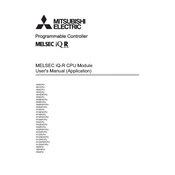
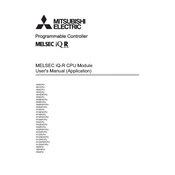
To perform a factory reset, turn off the power supply, set the initialization switch to 'ON', then power on the device. Wait for the RUN LED to blink, then set the switch back to 'OFF'. This resets the CPU to default settings.
Check power supply connections, ensure the RUN/STOP switch is in the correct position, verify that no error LEDs are lit, and ensure that the program is properly downloaded to the CPU.
Download the latest firmware from the Mitsubishi Electric website, connect your PC to the CPU using a USB or Ethernet cable, and use the GX Works2 software to perform the update.
Check the communication settings in the CPU parameters, ensure cables are properly connected, verify device compatibility, and inspect for any hardware faults or errors.
Use the GX Works2 software to connect to the CPU, select the 'Read from PLC' option to back up, and 'Write to PLC' to restore the program. Ensure connections are secure during the process.
Regularly check for firmware updates, inspect and clean connectors, verify LED indicators for any error codes, and ensure ventilation is not obstructed to prevent overheating.
It's recommended to use Mitsubishi Electric's modules for guaranteed compatibility, but third-party modules can be used if they meet the specifications and are tested for compatibility.
Use the GX Works2 software to set the IP address and subnet mask in the Ethernet parameters, and ensure matching settings on the connected devices to establish communication.
Refer to the user manual to decode the error, address the underlying issue (e.g., wiring problems, configuration errors), and reset the CPU. If unresolved, consult Mitsubishi support.
To expand I/O capabilities, connect additional I/O modules to the main base unit, configure them using GX Works2, and ensure they are properly powered and addressed within the system.