Mitsubishi Electric QJ71MES96N, QJ71MES96 User's Manual
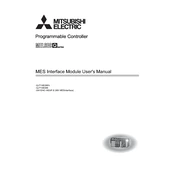
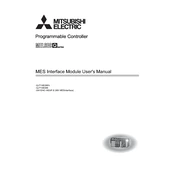
To configure the IP address for the QJ71MES96N, use the Mitsubishi Electric's GX Works2 software. Navigate to the network parameter settings and specify the desired IP address, subnet mask, and gateway for the module. Ensure to download the settings to the PLC after configuration.
Start by checking the physical connections and ensuring that the Ethernet cables are properly connected. Verify the network settings such as IP address and subnet mask. Use network diagnostic tools to check for any packet loss or network congestion and refer to the module's error codes for specific troubleshooting guidance.
To update the firmware, download the latest firmware version from the Mitsubishi Electric website. Connect to the module using the GX Works2 software, navigate to the firmware update section, and follow the on-screen instructions to upload and install the new firmware. Ensure uninterrupted power supply during the update process.
Regularly inspect the module for dust and debris, and clean if necessary using a soft, dry cloth. Ensure that ventilation openings are unobstructed. Periodically check the Ethernet connections and replace any damaged cables. It is also advisable to periodically test the network communications to ensure optimal performance.
Firstly, ensure that the module is properly installed and connected. Check the driver installation for the GX Works2 software and update if necessary. Verify the compatibility of the software version with the module. Restart the software and try reconnecting. If the issue persists, consult the Mitsubishi Electric support team.
The QJ71MES96N is designed to integrate seamlessly with Mitsubishi Electric PLCs. However, it may be possible to communicate with non-Mitsubishi PLCs if they support the same communication protocols. Check compatibility through detailed specifications and ensure proper configuration of network parameters.
To reset the module to factory settings, access the module's configuration settings using GX Works2. Navigate to the reset options and select 'Factory Reset'. Confirm any prompts to initiate the reset process. Note that this will erase all current configurations.
The QJ71MES96N module supports multiple communication protocols including TCP/IP, UDP, and MELSOFT. It is designed to facilitate seamless data exchange in industrial network environments. Refer to the module's user manual for detailed protocol specifications.
Yes, remote monitoring of the QJ71MES96 module is possible. Utilize network monitoring tools and configure the module to send status updates and diagnostic information over the network. Ensure that remote access settings are configured correctly to allow secure monitoring.
Indications of a faulty module include no power light, failure to communicate, or error codes displayed on the PLC. Diagnose by checking power supply and connections, using diagnostic tools to analyze network communication, and reviewing error codes in the user manual for specific troubleshooting steps.