Mitsubishi Electric QJ71GF11 T2 User's Manual
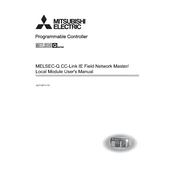
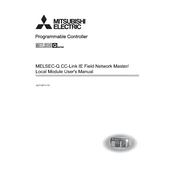
To connect the QJ71GF11-T2 module to a network, you need to configure its IP address, subnet mask, and gateway in the module parameters. Then, connect the module to the network using an Ethernet cable. Ensure the network settings match your network configuration.
First, check the physical connections and ensure the Ethernet cable is securely connected. Verify that the IP address and subnet settings are correct. Also, check the status LEDs on the module for indications of connectivity issues. If necessary, reset the module and reconfigure the settings.
To update the firmware, download the latest firmware version from the Mitsubishi Electric website. Use the GX Works2 software to perform the update by connecting to the module and following the on-screen instructions for firmware upgrading.
Regularly check the module and its connections for signs of wear or damage. Keep the module's firmware up to date. Clean the module and its environment to prevent dust accumulation, which can affect performance.
Use the GX Works2 software to perform diagnostic tests. Connect to the module and navigate to the diagnostics section to check for errors or issues. The software will provide detailed information and possible solutions.
The QJ71GF11-T2 module has several LED indicators: Power (PWR), Link (LNK), and Error (ERR). The Power LED indicates that the module is receiving power, the Link LED shows active network connection, and the Error LED signals a fault or issue. Refer to the manual for detailed LED status meanings.
Yes, the QJ71GF11-T2 module can be used with third-party devices as long as they support compatible communication protocols such as Ethernet/IP. Proper configuration and testing are recommended to ensure compatibility.
To reset the module to factory settings, you will need to access the module settings via GX Works2 and select the reset option. This will erase all custom settings, so ensure you have backups of necessary configurations before proceeding.
Common error codes include E0 (hardware fault), E1 (network error), and E3 (parameter error). Solutions involve checking hardware connections, verifying network setup, and reviewing parameter configurations. Refer to the module's manual for a comprehensive list of error codes and solutions.
Yes, you can expand the functionalities by integrating the module with additional compatible devices and using advanced programming features available in the GX Works2 software. This allows for custom configurations and enhanced system performance.