Mitsubishi Electric QJ61CL12 User's Manual
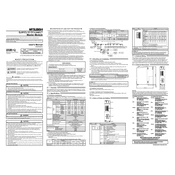
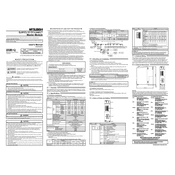
To configure the QJ61CL12 for a basic network setup, ensure the module is properly installed in the PLC rack. Use the GX Works2 software to set network parameters such as IP address, subnet mask, and gateway. Refer to the user manual for specific configuration steps and ensure all settings are saved before applying changes.
First, check the physical connections and ensure that cables are securely connected. Verify that the module is receiving power and that the status LEDs indicate normal operation. Use diagnostic tools in GX Works2 to check network settings and look for any error codes. Ensure that all devices on the network have unique IP addresses and that there are no conflicts.
To update the firmware, download the latest firmware version from the Mitsubishi Electric website. Connect the module to a PC using the appropriate cable and open the GX Works2 software. Navigate to the firmware update section, select the downloaded firmware file, and follow the on-screen instructions to complete the update.
Regular maintenance for the QJ61CL12 includes checking and securing all cable connections, inspecting the module for dust or debris accumulation, and verifying that status LEDs are functioning correctly. It is also important to periodically update the module's firmware and review the network configuration to ensure optimal performance.
To reset the QJ61CL12 to factory settings, locate the reset button on the module. Press and hold the button for a few seconds until the status LEDs indicate a reset. Note that this will erase all current configurations, so ensure you have a backup if necessary.
If the error LED is constantly on, check the user manual for the error code meaning. Common causes include incorrect configuration, network conflicts, or hardware faults. Resolve any configuration issues and ensure that there are no IP conflicts. If the problem persists, contact Mitsubishi Electric support for further assistance.
The QJ61CL12 is designed to support multiple communication protocols, but it depends on the specific network configuration and requirements. Refer to the module specifications in the user manual to confirm compatibility with desired protocols and ensure that configurations do not conflict.
Integration with other Mitsubishi PLCs can be achieved by setting the QJ61CL12 as part of the network configuration in GX Works2. Ensure all PLCs are on the same network, configure each device with a unique IP address, and use the software to define communication paths and data exchange parameters.
The maximum cable length for Ethernet connections on the QJ61CL12 is 100 meters when using standard CAT5e or CAT6 Ethernet cables. Ensure that the cables are of high quality and properly shielded to prevent signal degradation.
Network performance can be monitored using the diagnostic tools available in the GX Works2 software. These tools provide real-time data on network traffic, errors, and device status. Regular monitoring can help identify potential issues before they affect network performance.