Mitsubishi Electric QJ61BT11 User's Manual
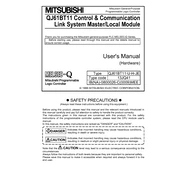
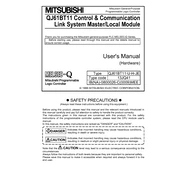
To connect the QJ61BT11 to a network, ensure it is securely mounted on the base unit, then use a standard Ethernet cable to connect it to your network infrastructure. Configure the IP settings using the GX Works2 software to match your network configuration.
First, check all physical connections and ensure the module is securely attached to the base unit. Verify the IP address configuration matches your network settings. Check for correct module settings in the PLC program and ensure the firmware is updated. Finally, use diagnostic tools in GX Works2 to identify any communication errors.
To update the firmware on the QJ61BT11, download the latest firmware version from the Mitsubishi Electric website. Connect to the module using GX Works2, navigate to the firmware update section, and follow the on-screen instructions to complete the update. Ensure the module remains powered during the update process.
Regular maintenance of the QJ61BT11 includes checking for secure connections, ensuring no physical damage or corrosion on the terminals, and cleaning dust or debris from the module using a non-static brush. Additionally, monitor the module's operational status via diagnostic tools and replace the unit if persistent errors occur.
To configure IP settings, power the module and connect to it using GX Works2 software. Access the network settings section for the QJ61BT11 and input the desired IP address, subnet mask, and gateway, ensuring they align with your network's configuration. Save and apply the settings to the module.
If the QJ61BT11 module is overheating, ensure it is installed in a well-ventilated area away from direct heat sources. Check if the cooling system of the control panel is functioning correctly. If necessary, install additional cooling systems or adjust the ambient temperature to within the module's operational range.
Yes, the QJ61BT11 module is designed to be compatible with various Mitsubishi Electric PLC models. However, ensure that the PLC supports CC-Link communication and that the proper configuration and programming are applied to facilitate communication between devices.
To perform a factory reset on the QJ61BT11, you need to access the module's settings via GX Works2. Locate the reset option within the module configuration section and follow the prompts to reset the module to its default settings. This process will erase all custom configurations, so backup important data beforehand.
The QJ61BT11 module features several LED indicators: Power (PWR), Run (RUN), Error (ERR), and Network (NET). Each LED provides status information; for example, a solid RUN LED indicates normal operation, while a blinking ERR LED signifies a communication error. Refer to the manual for a detailed LED status guide.
To extend the network communication range, use network switches or repeaters that support CC-Link communication. Ensure that the total cable length does not exceed the maximum specified by the module's specifications. Consider upgrading network infrastructure to support longer distances if necessary.