Mitsubishi Electric QD77GF4 QD77GF8 QD77GF16 User's Manual
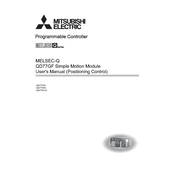
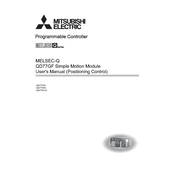
To initialize the QD77GF4 module, ensure that it is properly installed in the PLC rack. Connect to the PLC using Mitsubishi's GX Works2 software, and navigate to the module settings to configure the basic parameters such as communication settings and axis configuration.
Check the cabling between the QD77GF8 module and the servo motor. Ensure the module is securely seated in the PLC rack. Verify the configuration settings in GX Works2, and check for any error codes on the module's LED display.
Download the latest firmware from the Mitsubishi Electric website. Connect to the module using GX Works2, and follow the instructions in the software to upload the new firmware to the QD77GF16 module.
Inspect the modules every 6 months for dust accumulation and clean if necessary. Check the module connections and ensure they are secure. Perform a system test annually to verify operational integrity.
Use the GX Works2 software to connect to the module. Navigate to the maintenance settings and select the 'Reset to Factory Settings' option. Ensure all necessary data is backed up before performing this operation.
Yes, the QD77GF8 module can be used in a networked PLC system. Ensure that the proper communication settings are configured in GX Works2 and that the module is properly integrated into the network architecture.
A continuous red LED indicates a critical fault. Check the error code displayed on the module or in GX Works2, consult the manual for troubleshooting steps, and verify all connections and configurations.
Ensure that the module's firmware is up-to-date. Configure the module settings to match the specific requirements of your application, and regularly check for and resolve any error codes or warnings.
While the QD77GF8 module itself cannot be expanded, you can integrate additional I/O modules into the PLC system to increase overall I/O capacity. Ensure compatibility and proper configuration in GX Works2.
Ensure the installation environment is within the temperature and humidity range specified in the manual. Avoid areas with excessive vibration, dust, or moisture, and provide adequate ventilation to prevent overheating.