Mitsubishi Electric Q170MSCPU User's Manual
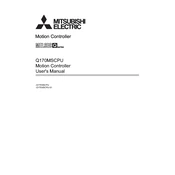
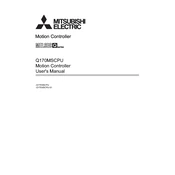
To initialize the Q170MSCPU, connect it to your programming device via USB or Ethernet, launch the GX Works2 software, and select 'Initialize' from the PLC menu. Follow the on-screen instructions to complete the initialization process.
Check the power supply and ensure that all cables are properly connected. Verify that the CPU module is correctly seated in the base unit. If the issue persists, consult the error codes displayed on the CPU's LED indicators and refer to the user manual for troubleshooting tips.
Use the GX Works2 software to connect to the Q170MSCPU, and select 'Transfer' followed by 'Read from PLC'. Save the project file on your computer to create a backup of the program.
Regularly inspect the Q170MSCPU for dust or debris and clean it with a non-abrasive cloth. Ensure that ventilation is not obstructed and check all connections for signs of wear. Periodically verify system performance through diagnostics in the GX Works2 software.
Download the latest firmware from the Mitsubishi Electric website. Connect to the Q170MSCPU using GX Works2, select 'Online', then 'Firmware Update', and follow the prompts to complete the process. Ensure that the power supply is stable during the update.
Yes, you can expand the I/O modules. Refer to the Q Series configuration guidelines to ensure compatibility and proper installation procedures. Use GX Works2 to configure additional modules.
To reset the Q170MSCPU, connect to the device using GX Works2 and select 'PLC Reset' from the menu. Choose 'Factory Reset' and confirm your selection. This will erase all user programs and settings.
Verify network cable connections and ensure that the IP settings on the Q170MSCPU and the connected device are correctly configured. Use the GX Works2 communication diagnostics tool to identify and resolve issues.
Use the GX Works2 software to set up remote monitoring by configuring the network parameters such as IP address and subnet mask. Enable remote access in the settings and use a compatible SCADA or HMI system for monitoring.
Ensure adequate ventilation around the CPU and check for blocked vents. Verify that the operating environment is within the acceptable temperature range. If necessary, install additional cooling systems or relocate the device to a cooler area.