Mitsubishi Electric Q170MCPU User's Manual
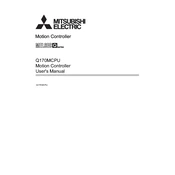
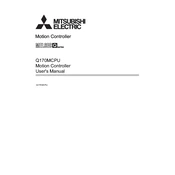
To perform a factory reset on the Q170MCPU, ensure the CPU is in stop mode, then use the programming software to access the reset function. Follow the software prompts to complete the reset. Make sure to back up any important data before proceeding.
To update the firmware, connect the Q170MCPU to a PC with the appropriate programming software. Download the latest firmware from Mitsubishi's official website, and follow the update instructions provided in the software. Ensure the CPU remains powered during the update process.
First, check all physical connections and cables. Ensure that the network settings on the Q170MCPU match those of the peripheral devices. Verify that the communication protocols are correctly configured. Use diagnostic tools within the programming software to identify any errors.
Regularly inspect the Q170MCPU for dust and debris and clean it using compressed air if necessary. Ensure that the cooling systems are functioning correctly. Periodically check for firmware updates and apply them as needed. Maintain a log of any errors or unusual behavior for future reference.
Use the programming software to configure I/O modules. Start by defining the I/O configuration in the software, including the module type and address settings. Download the configuration to the Q170MCPU and ensure to test the setup to confirm correct operation.
Check the power supply and ensure that the unit is receiving the correct voltage. Inspect for any loose or damaged connections. If the CPU still fails to start, connect it to the programming software to diagnose any error codes or messages.
While Mitsubishi Electric recommends using their proprietary programming software for optimal compatibility and support, some third-party software may work. However, compatibility is not guaranteed, and using non-recommended software could lead to unexpected issues.
Connect to the Q170MCPU using the programming software and access the backup utility. Follow the on-screen instructions to save the current programs and settings to your PC or an external storage device. Regular backups are recommended for data security.
Ensure that the ventilation openings are not obstructed and that the ambient temperature is within the specified range. Check the cooling fans for proper operation and clean any dust accumulation. If overheating persists, consider installing additional cooling solutions.
Regular maintenance, such as cleaning and checking connections, can extend the lifespan of the Q170MCPU. Ensure that the device operates within its specified environmental conditions. Avoid excessive physical shocks and handle the CPU with care during installation and maintenance.