Mitsubishi Electric Q12DCCPU V, Q06CCPU V User's Manual
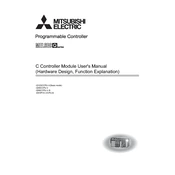
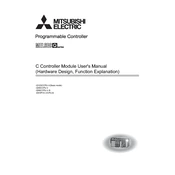
To perform a factory reset on the Q12DCCPU V, you need to power down the CPU, set the DIP switch to the factory reset position, power it back on, and then return the DIP switch to its original position. Consult the user manual for detailed instructions.
It is recommended to perform routine maintenance every 6 to 12 months. This includes checking the power supply, ensuring proper ventilation, cleaning dust, and verifying connections to ensure optimal performance.
First, check all physical connections and cables for damage. Then, verify the module configuration settings in the software. If the problem persists, consult the diagnostic LED indicators and error codes for further troubleshooting.
To update the firmware, download the latest firmware version from the Mitsubishi Electric website. Connect your PC to the CPU using a compatible cable, and use the provided update tool to upload the firmware to the device. Follow the on-screen instructions carefully.
Use the GX Works2 software to access the Ethernet parameters. Set the IP address, subnet mask, and gateway according to your network requirements. Apply the settings and restart the CPU to activate the new configuration.
Yes, the Q06CCPU V can be configured for redundancy. This involves setting up a primary and secondary CPU, ensuring they are synchronized, and configuring failover protocols to switch control in case of a failure.
The Q12DCCPU V supports up to 64 I/O modules, depending on the configuration and power supply capacity. Ensure that the total power consumption does not exceed the system limits.
Check the power supply and ensure it is within the specified voltage range. Inspect the CPU for any visible damage. Use the diagnostic LEDs to identify error codes, and consult the manual for troubleshooting steps based on these codes.
Yes, the Q12DCCPU V can be connected to a SCADA system using the built-in Ethernet interface. Configure the communication protocols (e.g., Modbus TCP/IP) and ensure that the SCADA system is set to recognize the CPU's data points.
First, try restarting the CPU. If the error persists, check the memory card for integrity and compatibility. Re-seat the memory card or replace it if necessary. You may also need to reload the program from a backup.