Mitsubishi Electric Q12DCCPU V BZ11 Q12DCCPU Users Manual
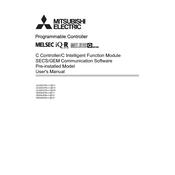
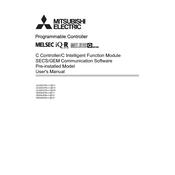
To connect the Q12DCCPU to a Mitsubishi Electric HMI, use an Ethernet cable to connect the CPU's Ethernet port to the HMI. Configure the IP settings on both devices to be on the same network. Then, use the relevant software to set up communication protocols and test the connection.
If the Q12DCCPU is not powering on, first check the power supply connections and ensure that the correct voltage is being supplied. Inspect the power cable for any damages. If the issue persists, verify the status of fuses and circuit breakers and consult the user manual for further troubleshooting steps.
To reset the Q12DCCPU to factory settings, locate the reset switch or button on the device. Refer to the user manual for the exact procedure, which typically involves pressing and holding the reset button for a specified duration while powering on the device.
Regular maintenance for the Q12DCCPU includes cleaning the unit to prevent dust buildup, checking all electrical connections for tightness, and ensuring that the unit is properly ventilated. Periodically inspect the device for any signs of wear or damage and replace any defective components immediately.
To update the firmware on the Q12DCCPU, download the latest firmware from the Mitsubishi Electric website. Connect the CPU to a computer using the appropriate interface, and use the Mitsubishi Electric software to transfer and install the firmware update. Follow the on-screen instructions carefully.
Yes, the Q12DCCPU can be configured for redundancy. This involves using two CPUs in a redundant configuration to ensure continuous operation in case one fails. Refer to the system's design documentation and the user manual for detailed setup instructions.
Common error codes for the Q12DCCPU include CPU stop, I/O error, and communication error. Solutions involve checking the connections, ensuring proper configuration settings, and consulting the error code section in the user manual for specific troubleshooting steps.
To optimize the performance of the Q12DCCPU, ensure that the system software is up to date, regularly monitor system parameters, and configure the CPU settings according to application requirements. Additionally, removing unnecessary tasks and programs can help improve performance.
Yes, the Q12DCCPU can be integrated with third-party devices using standard communication protocols such as Ethernet/IP, Modbus, and OPC. Ensure compatibility and proper configuration of communication settings for successful integration.
When handling the Q12DCCPU, always power down the unit before making any connections or disconnections. Use appropriate static discharge precautions and handle the device by its edges to avoid damaging sensitive components. Follow all safety guidelines in the user manual.