Mitsubishi Electric Q00 J CPU, Q13UDVCPU User's Manual
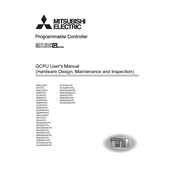
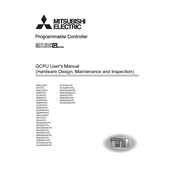
To perform a factory reset on the Q00JCPU, switch off the power supply, remove the battery, wait for at least 5 minutes, and then reinsert the battery and power on the CPU.
To update the firmware, download the latest firmware version from Mitsubishi's official website. Use the GX Works2 software to connect to the CPU and follow the instructions to update the firmware.
First, check all physical connections and cables. Ensure the correct communication parameters are set in both the CPU and the connected device. Use diagnostic tools available in GX Works2 to identify specific error codes.
Regularly check for firmware updates, inspect for physical damage or loose connections, and ensure that the CPU is operating in a suitable environment free from dust and excessive heat.
No, the Q00JCPU requires GX Works2 or GX Developer for programming. GX Works3 is not compatible with this CPU model.
Check the current memory usage and optimize or remove unnecessary programs and data. Consider expanding the memory if the issue persists.
Use GX Works2 to connect to the CPU, then select the backup function to save the program data to a local storage device.
Operate the Q13UDVCPU in a clean, dry environment with temperatures ranging between 0 and 55 degrees Celsius and relative humidity of 5% to 95% (non-condensing).
In GX Works2, navigate to the Ethernet settings and input the desired IP address, subnet mask, and gateway. Ensure these settings match your network configuration.
Common error codes include: E0 for communication errors, E1 for hardware faults, and E2 for memory issues. Refer to the user manual for a comprehensive list and troubleshooting steps.