Mitsubishi Electric NZ2GN2S116D, NZ2GN2S132D User's Manual
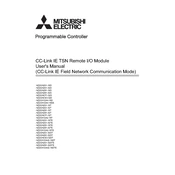
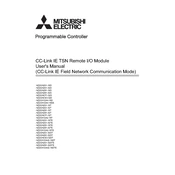
To perform a factory reset, ensure the module is powered off. Press and hold the reset button located on the front panel while powering on the device. Continue holding the button until the status LED blinks, indicating a reset.
Download the latest firmware from the Mitsubishi Electric website. Connect your PC to the device via Ethernet. Use the Mitsubishi Electric configuration software to upload the firmware file to the device. Follow the on-screen instructions to complete the update.
First, check all physical connections and ensure Ethernet cables are securely connected. Verify IP settings such as subnet mask and default gateway. Use network diagnostic tools to ping other devices and confirm network connectivity.
Regularly check and clean the ventilation slots to prevent overheating. Inspect the unit for any signs of wear or damage and replace any faulty components. Ensure the firmware is up-to-date to benefit from performance improvements and security patches.
Access the device's configuration interface via a web browser. Navigate to the network settings section, where you can manually enter the desired IP address, subnet mask, and gateway. Save the settings and reboot the device for changes to take effect.
Check the power supply and ensure it's correctly connected. Verify that the power switch is in the 'on' position. If the problem persists, inspect the power cable for any damage and replace it if necessary. Consult the user manual for further diagnostics.
Yes, the NZ2GN2S116D can be integrated with third-party automation systems. Ensure the system supports the communication protocols used by the device, such as Ethernet/IP or Modbus TCP. Configure the necessary settings on both the device and the third-party system.
The NZ2GN2S132D is designed to operate within a specific temperature range, typically 0°C to 55°C (32°F to 131°F). For environments outside this range, consider additional protective measures like enclosures or climate control systems.
Connect your PC to the device and access the configuration interface. Navigate to the backup section and select the option to export the current configuration. Save the backup file to a secure location for future restoration if needed.
The NZ2GN2S132D features several LED indicators on its front panel, including power, status, and network activity LEDs. These provide visual feedback on the device's operational state and can help diagnose issues quickly.