Mitsubishi Electric NZ2GFCE 60DAV8 User's Manual
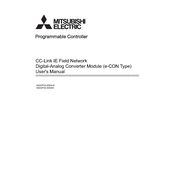
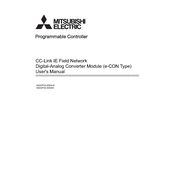
To perform a factory reset on the Mitsubishi Electric NZ2GFCE 60DAV8, turn off the device and hold the reset button for approximately 10 seconds until the LED indicators flash. Release the button to complete the reset process.
Ensure that the network cables are properly connected and check if the network settings are correctly configured. Reboot the device and router if necessary. If the issue persists, consult the user manual for advanced troubleshooting steps.
Visit the Mitsubishi Electric official website to download the latest firmware version. Use the device's management interface to upload and install the firmware update, following the on-screen instructions.
Regularly check for firmware updates and install them as needed. Clean the device's exterior with a soft, dry cloth to prevent dust buildup. Inspect cables and connections for wear or damage.
Ensure proper ventilation around the device and avoid placing it near heat sources. Check for dust accumulation in vents and clean them periodically. If overheating persists, consider using additional cooling solutions.
Access the device's configuration interface through a web browser. Navigate to the network settings section to manually enter the desired IP address, subnet mask, gateway, and DNS information. Save the changes and reboot the device if required.
Verify that the power cable is securely connected and that the power source is active. Inspect the power cord for any signs of damage. If the problem continues, test with a different power outlet or contact support for further assistance.
Yes, the NZ2GFCE 60DAV8 is designed to be compatible with various automation protocols. Refer to the integration guidelines provided in the user manual for specific instructions on connecting to your automation system.
Access the device's management interface, navigate to the configuration settings section, and select the option to export settings. Save the backup file to a secure location for future restoration if needed.
The LED indicators provide status information: Power (green indicates on), Network (blinking green for activity), and Error (red for faults). Refer to the manual for a complete list of indicators and their meanings.