Mitsubishi Electric NZ2GF2S 60IOLD8 User's Manual
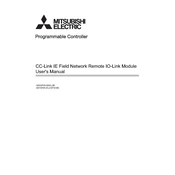
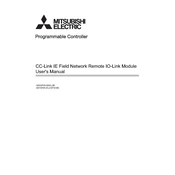
To connect the NZ2GF2S-60IOLD8 to a network, ensure that the module is properly installed in the rack. Use the appropriate Ethernet cables to connect to your network switch or router. Configure network settings via the parameter settings in the GX Works2 software.
First, check all physical connections and ensure cables are intact. Verify that network configurations match the system settings. Use diagnostic tools in the GX Works2 software to identify any communication errors. Ensure the firmware is up to date.
The recommended software for programming the NZ2GF2S-60IOLD8 is GX Works2. It provides comprehensive tools for configuration, monitoring, and diagnostics.
To update the firmware, first download the latest firmware version from the Mitsubishi Electric website. Connect the module to your computer via Ethernet, launch the GX Works2 software, and follow the firmware update instructions in the software manual.
Regularly check for dust accumulation and clean the module with a soft, dry cloth. Inspect all connections and secure any loose cables. Periodically review and update firmware and software to ensure optimal performance.
To reset the module to factory settings, locate the reset button on the device, press and hold it for 10 seconds, then release. Alternatively, use the GX Works2 software to perform a factory reset through the system settings.
Check the power supply and ensure it is within the specified voltage range. Confirm that all power connections are secure. Inspect the module for any visible damage. If the issue persists, consult the technical support or the user manual for further assistance.
Use the GX Works2 software to access real-time monitoring features. You can view I/O statuses, network communications, and diagnostic information. Set up alerts for any abnormalities in performance.
The NZ2GF2S-60IOLD8 supports up to 60 input/output points, allowing for extensive flexibility in industrial applications.
Integration with other Mitsubishi Electric devices can be achieved through the CC-Link IE Field network. Ensure all devices are compatible and configured correctly in the GX Works2 software for seamless communication.