Mitsubishi Electric NZ2GF ETB User's Manual
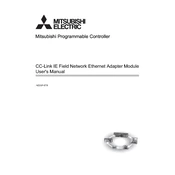
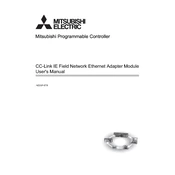
Begin by ensuring all components are properly connected. Install the software drivers from the provided CD or download from the official website. Follow the installation wizard to configure device settings.
Check all cable connections and ensure they are secure. Verify that the network settings match those specified in the device manual. Update the firmware if necessary.
Regularly inspect and clean the device to prevent dust accumulation. Check for firmware updates and apply them as needed. Ensure that all connections are tight and free from corrosion.
Locate the reset button on the device, then press and hold it for 10 seconds until the LED indicators flash, indicating a successful reset.
Check the power supply to ensure it is functioning correctly. Inspect the power cable for any damage and replace if necessary. Verify that the power switch is turned on.
Yes, the NZ2GF ETB can be integrated with existing systems using compatible communication protocols. Refer to the integration guide for detailed instructions.
Download the latest firmware from the Mitsubishi Electric website. Connect the device to your computer and use the provided utility to upload the firmware. Follow on-screen instructions to complete the update.
The LED indicators on the device should display solid green lights, indicating normal operation. Refer to the manual for a detailed explanation of LED signals.
Ensure that the device is operating within the specified environmental conditions. Regularly update the firmware and optimize network settings for better performance.
Ensure that the correct drivers are installed on your computer. Try using a different USB port or cable. Check the device manager for any error messages and resolve them accordingly.