Mitsubishi Electric NC Visualizer Melsoft Users Manual
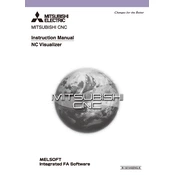
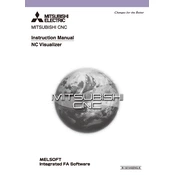
To install the NC Visualizer Melsoft, download the installation package from the official Mitsubishi Electric website, run the setup file, and follow the on-screen instructions. Ensure that your system meets the software requirements before installation.
First, verify that your computer meets the minimum system requirements. Check for any pending Windows updates and install them. If the issue persists, try reinstalling the software or contact Mitsubishi support for further assistance.
Open the NC Visualizer Melsoft and navigate to the 'File' menu. Select 'Import' and choose the NC program files you wish to import. Follow any additional prompts to complete the import process.
Yes, you can customize visualization settings by accessing the 'Settings' menu. Here, you can adjust parameters such as display colors, axis labels, and other visualization options to suit your preferences.
Ensure that your software is up to date and check for any known issues on the Mitsubishi Electric support page. You might also need to update your graphics drivers or increase your system's virtual memory.
Visit the Mitsubishi Electric official website and navigate to the software updates section. Download the latest update for NC Visualizer Melsoft and follow the installation instructions provided.
Yes, NC Visualizer Melsoft includes simulation capabilities that allow you to test NC programs in a virtual environment. Navigate to the 'Simulation' tab and load your program to begin the simulation process.
Take note of the error message and search the Mitsubishi Electric support site for any known solutions. If the problem persists, contact technical support with details of the error for further assistance.
Yes, NC Visualizer Melsoft supports connections to multiple CNC machines. Configure each machine's connection settings in the software to manage and visualize them simultaneously.
Regularly check for software updates and install them to ensure optimal performance. Back up your settings and data periodically, and consult the user manual for any specific maintenance tasks recommended by Mitsubishi Electric.