Mitsubishi GT25 UCOV, GT21 WUCOV, GT25 05UCOV User's Manual
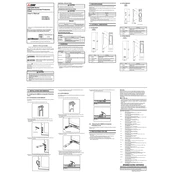
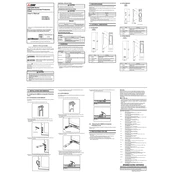
To perform a factory reset on the Mitsubishi GT25 UCOV, navigate to the system settings menu, select 'Factory Reset', and confirm your choice. Ensure all important data is backed up prior to resetting.
To update the firmware on the GT21 WUCOV, download the latest firmware version from the Mitsubishi website, transfer it to a USB drive, and follow the on-screen instructions in the device’s update section.
Check the display connections for any loose cables, ensure that the power supply is adequate, and perform a screen calibration through the display settings. If problems persist, consult the user manual or contact support.
Regularly clean the device’s vents and screen, check for software updates, and ensure that all connections are secure. Periodically inspect the unit for any signs of wear or damage.
Connect the GT21 WUCOV to a PLC using the appropriate communication cable, configure the COM port settings in the device setup menu, and ensure that the PLC communication settings match the device.
First, clean the touchscreen with a soft, dry cloth. If the issue persists, recalibrate the touchscreen via the device settings. Restart the device if necessary.
Use the built-in backup utility to save data to an external storage device, such as a USB drive, through the USB port. Ensure that the backup process is not interrupted.
The GT21 WUCOV should be operated in a clean, dry environment with temperatures between 0°C and 50°C. Avoid exposure to direct sunlight and excessive dust.
Access the user management settings from the main menu, create user profiles, and assign specific access permissions according to operational requirements.
Ensure the device is in a well-ventilated area, remove any obstructions around the vents, and reduce the workload. If the issue persists, power off the device and consult support.