Mitsubishi GT1575QBUSL, 75QBUS2L, 75ABUSL, 75ABUS2L Manual
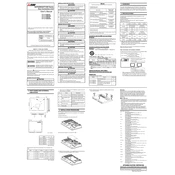
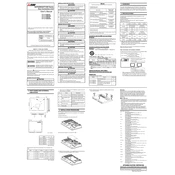
Use a soft, lint-free cloth slightly dampened with water or a mild glass cleaner. Avoid using abrasive materials or solvents that can damage the screen.
First, check the power supply to ensure the unit is powered. Verify that the display cable connections are secure. If the problem persists, consult the manual for error codes or contact technical support.
Download the latest firmware from the Mitsubishi website. Connect the device to a PC via USB, and use the provided software to install the update following the on-screen instructions.
Access the settings menu on the device, navigate to 'System', and select 'Factory Reset'. Confirm the action, and the device will restart with default settings.
Yes, warranty extensions are available. Contact your Mitsubishi distributor or visit their official website for more information on warranty extension options.
Ensure the screen is clean and free of debris. Restart the device to reset the touchscreen driver. If the issue continues, consult the manual for calibration procedures or seek technical assistance.
Access the 'Network Settings' from the main menu. Enter the required IP address, subnet mask, gateway, and DNS. Save the settings and restart the device to apply changes.
Perform regular cleaning of the screen and housing. Check and update software quarterly. Inspect connections and cables monthly to ensure there are no loose or damaged parts.
Yes, the GT1575QBUSL can be connected to a PLC using compatible communication protocols. Refer to the device's manual for supported PLC models and configuration instructions.
Refer to the error code list in the user manual for troubleshooting steps. If the error persists after following the suggested solutions, contact Mitsubishi support for further assistance.