Mitsubishi GT15 QBUS, QBUS2, ABUS, ABUS2 User's Manual
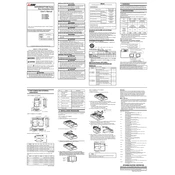
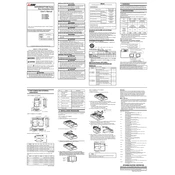
QBUS and QBUS2 differ primarily in data transfer speed and capacity. QBUS2 offers enhanced performance with faster data processing and larger data handling capacity, making it more suitable for complex automation tasks.
To troubleshoot communication issues, check the network cable connections, ensure correct configuration settings in the GT15 HMI, and verify that the firmware is up to date. Using diagnostic tools to monitor network signals may also help identify issues.
Regularly clean the screen and casing to prevent dust accumulation, ensure proper ventilation to avoid overheating, and periodically check for firmware updates. Also, inspect the connectors and cables for wear and tear.
To update the firmware, download the latest version from Mitsubishi's official website, transfer it to a USB drive, and connect the drive to the GT15 HMI. Follow the on-screen instructions to complete the update process.
First, check the power supply and connections. If the display remains unresponsive, perform a system reset. If the issue persists, verify the correct settings and consult the user manual for further troubleshooting steps.
Yes, the GT15 can be integrated with both QBUS and ABUS networks. However, ensure that the configuration settings are correctly aligned for both networks to avoid conflicts.
Common causes include improper configuration settings, faulty cables, electromagnetic interference, and outdated firmware. Regularly reviewing and updating system settings can help mitigate these issues.
To perform a system backup, access the system settings on the GT15, navigate to the backup menu, and follow the prompts to save the system data to an external storage device. Regular backups are recommended to prevent data loss.
Access the calibration settings through the system menu, and follow the on-screen instructions to touch specific points on the screen. Ensure the HMI is placed on a stable surface during calibration for accurate results.
Optimize performance by ensuring firmware is up to date, configuring efficient data handling settings, and minimizing background applications. Regular maintenance and system diagnostics can also improve performance.