Mitsubishi CC-Link IE Control Network Data Collector User's Manual
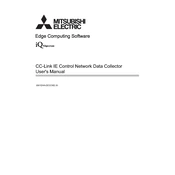
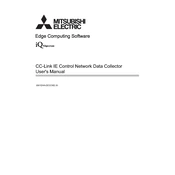
The Mitsubishi CC-Link IE Control Network Data Collector is designed to gather and aggregate data from various network devices within a CC-Link IE control network. It helps in monitoring, analyzing, and optimizing network performance by providing insights into data traffic and device status.
To install the data collector, first ensure that the appropriate software and drivers are installed on your system. Connect the data collector to the network using the required cables, and configure the network settings through the provided software interface. Follow the installation guide for detailed step-by-step instructions.
Start by verifying all physical connections and ensuring that cables are properly connected. Check the network settings and ensure the IP address and subnet mask are correctly configured. Use diagnostic tools provided by the software to identify and resolve any communication errors.
Regular maintenance includes checking for firmware updates, ensuring all connections are secure, and cleaning the device to prevent dust accumulation. It is also important to periodically back up configuration settings and data logs.
Download the latest firmware from the Mitsubishi website. Connect to the data collector through the management software, navigate to the firmware update section, and follow the on-screen instructions to complete the update process.
Yes, the data collector can often be integrated with third-party monitoring tools. Check the documentation for supported protocols and APIs that allow for integration with other systems.
Ensure the power supply is connected and functioning. Check for any error messages on startup and refer to the troubleshooting section of the manual. It may also be helpful to perform a reset or contact technical support for assistance.
Regularly update the firmware to ensure optimal performance. Configure the data collector to only gather necessary data to reduce load. Monitor network traffic and adjust settings to balance data collection with network performance.
The data collector can analyze a variety of data types, including device status, data traffic patterns, error logs, and network performance metrics. This information is crucial for maintaining network efficiency and troubleshooting issues.
To reset the data collector to factory settings, locate the reset button on the device, press and hold it for several seconds until the system restarts. Alternatively, use the management software to initiate a factory reset from the settings menu.