Mitsubishi Electric Melsensor VS20 User's Manual
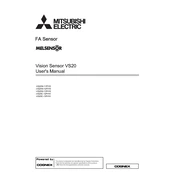
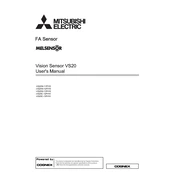
To set up the Melsensor VS20, connect it to a compatible control unit and ensure all cables are securely attached. Then, power on the sensor and configure the settings using the provided software or control panel according to your application needs.
First, check if the sensor's lens is clean and free from obstructions. Verify that the sensor is correctly aligned with the target object and that the sensitivity settings are appropriately configured. Consider recalibrating the sensor if issues persist.
The Melsensor VS20 is designed for indoor use. If outdoor application is necessary, ensure it is housed in a protective casing to shield it from environmental elements such as rain and dust.
To update the firmware, connect the Melsensor VS20 to a computer via USB and use the Mitsubishi Electric firmware update tool. Follow the on-screen instructions to complete the update process.
Regularly clean the sensor's lens with a soft, lint-free cloth to prevent dust accumulation. Periodically check all connections for wear and tear, and ensure that the sensor is securely mounted.
Ensure that all cables are properly connected and undamaged. Verify that the control unit recognizes the sensor and that the correct drivers are installed. Restart the system and check for any error messages on the control panel.
The maximum detection range of the Melsensor VS20 is typically up to 10 meters, but this can vary based on environmental conditions and the reflectivity of the objects being detected.
Yes, the Melsensor VS20 can be integrated with various automation systems using standard communication protocols such as Ethernet/IP or Modbus. Refer to the user manual for specific integration guidelines.
To reset the Melsensor VS20 to factory settings, use the reset function available in the control software or hold down the reset button on the sensor for 10 seconds until the LED indicators flash.
Refer to the error codes section in the user manual to identify the specific issue. Common fixes include checking connections, recalibrating the sensor, or performing a system reboot.