Mitsubishi Electric MELSEC Q64RD User's Manual
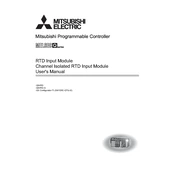
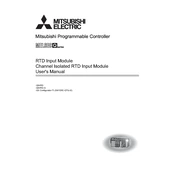
To connect the Q64RD to a Mitsubishi PLC, ensure that both devices are powered off. Connect the communication cable to the designated ports on the Q64RD and the PLC. Refer to the user manual for specific pin configurations. Once connected, power on the devices and configure the communication settings in the PLC software.
First, verify that all physical connections are secure and the cables are in good condition. Next, check the configuration settings in both the Q64RD and the connected device's software. Ensure that the baud rate, parity, and other settings match. If the issue persists, consult the error codes provided by the module and refer to the troubleshooting section of the manual.
To update the firmware on the Q64RD, download the latest firmware version from the Mitsubishi Electric website. Connect the Q64RD to a computer using the appropriate cable, and use the Mitsubishi software tool to upload the firmware. Follow the on-screen instructions carefully to complete the update process without interruption.
Regular maintenance for the Q64RD includes checking for dust accumulation and ensuring that all connections are secure. Periodically inspect the module for signs of wear or damage. Keep the firmware updated to the latest version and ensure that the operating environment is within recommended temperature and humidity ranges.
To reset the Q64RD to factory settings, locate the reset button or switches on the module. Press and hold the button for the duration specified in the manual. If the module does not have a physical reset button, use the configuration software to perform a factory reset via the settings menu.
If the Q64RD does not power on, first check the power supply and ensure that it is functioning correctly. Verify that the power cables and connections are secure. If the issue persists, test the module in a different slot or with a different power supply to rule out slot or power supply issues.
Yes, the Q64RD module can be used in a network with non-Mitsubishi devices, provided that the communication protocols are compatible. Ensure that all devices are configured to use the same protocol settings such as Modbus or Ethernet/IP. Refer to the user manual for detailed configuration steps.
To configure the Q64RD for remote access, connect the module to the network using an Ethernet cable. Access the module's settings via the configuration software and enable remote access features. Set up any necessary security protocols like VPNs or firewalls to protect the connection.
The Q64RD module has several LED indicators that can help diagnose issues. The power LED indicates if the module is receiving power. Communication LEDs show the status of data transmission. Refer to the manual for LED color and blinking patterns to understand specific errors.
Yes, the functionality of the Q64RD can be expanded with additional software. Mitsubishi offers various software tools that can enhance data logging, visualization, and analysis capabilities. Check the compatibility of any third-party software before integration.