Mitsubishi Electric MELSEC Q Type QD70 User's Manual
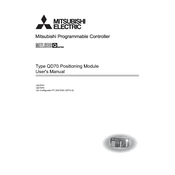
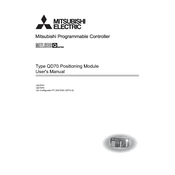
To configure the QD70 module, begin by connecting it to the Q series base unit. Use GX Developer or GX Works2 software to define the module parameters, including setting the communication protocol and I/O address assignments. Ensure to download the configuration to the PLC and perform a test run to verify the setup.
Check the physical connections and ensure the cables are securely connected. Verify the configuration settings in the software, ensuring they match the network requirements. Inspect the error codes displayed on the PLC for specific diagnostics and consult the manual for guidance on resolving the codes.
Obtain the latest firmware version from the Mitsubishi Electric support website. Connect the QD70 module to a PC with the appropriate software. Follow the provided instructions to upload the firmware, ensuring not to interrupt the process to avoid data corruption.
Regularly check for dust accumulation and clean the module using compressed air. Inspect the module connections for signs of wear or corrosion. Periodically verify the firmware version and update if necessary to ensure optimal performance and security compliance.
Ensure the QD70 module is compatible with the devices you wish to integrate. Use the appropriate communication protocol settings, such as Profibus or Modbus, in the configuration software. Test the communication with each device to confirm successful integration.
Check the power supply to the base unit and ensure it meets the required specifications. Verify that the module is properly seated in the base unit. Inspect for blown fuses or tripped breakers and replace or reset as needed.
The QD70 module is designed to operate within a specific temperature range, typically between 0°C to 55°C. For high-temperature environments, consider using additional cooling measures or relocating the module to a temperature-controlled area.
Use the GX Developer or GX Works2 software to access the module's configuration. Navigate to the backup function and save the configuration to a secure location, such as a network drive or external storage device, to prevent data loss in case of a system failure.
Common causes include incorrect wiring, misconfigured I/O settings, or faulty components. Inspect the wiring for damage, verify the software configuration, and replace any malfunctioning parts to resolve the issue.
Regularly update the firmware to benefit from performance improvements. Optimize the I/O configuration to minimize latency and ensure that the module is operating within its specified electrical and environmental conditions.