Mitsubishi Electric MELSEC Q QJ71PB92V User's Manual
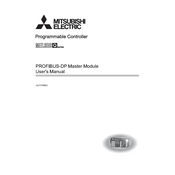
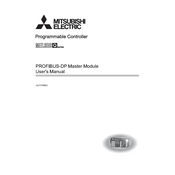
To configure the QJ71PB92V module, you need to use the GX Works2 software. Begin by setting up the module parameters in the network configuration section, ensuring the correct station number and baud rate are selected. Download the configuration to the PLC and perform a communication test to confirm setup.
First, check the connection cables and ensure they are securely connected. Verify the LED indicators on the module for any error states. Use the GX Works2 diagnostics tool to check for error codes and review the configuration settings for mismatches in station numbers or baud rates.
To update the firmware, download the latest firmware version from the Mitsubishi Electric website. Connect the module to your PC using a compatible interface, then use the provided firmware update tool to upload the new firmware to the module. Follow the on-screen instructions carefully to complete the process.
Regularly check the module for dust accumulation and clean it with compressed air to ensure proper ventilation. Inspect all connection points for signs of wear or damage and replace any faulty cables. Perform periodic firmware updates to ensure optimal performance.
To reset the QJ71PB92V module, access the module parameters through the GX Works2 software. Locate the reset option in the maintenance tab and initiate a factory reset. Be aware that this will erase all current configurations and settings.
Common error codes include ERR.01 for incorrect station number, ERR.02 for communication timeout, and ERR.03 for module configuration mismatch. Refer to the manual for a complete list of error codes and their troubleshooting steps.
Yes, the QJ71PB92V module can communicate with third-party devices that support the Profibus protocol. Ensure that the correct device profiles are used and that the communication settings match those of the third-party equipment.
To integrate the module into an existing network, ensure that the network settings such as station number and baud rate do not conflict with other devices. Update the network configuration in GX Works2 and synchronize the settings with the existing network setup.
Always power down the system before handling the module to prevent electrical shock. Use anti-static wristbands to avoid static discharge that could damage the module. Handle the module by its edges and avoid touching the circuit components directly.
Use the GX Works2 software to initiate a communication test. Navigate to the diagnostics menu and select the communication test option. Follow the on-screen instructions to verify the module’s ability to send and receive data correctly within the network.