Mitsubishi Electric MELSEC Q QJ71DN91 User's Manual
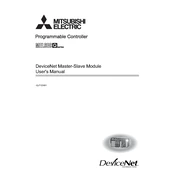
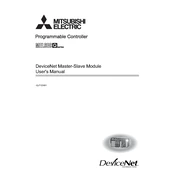
To connect the QJ71DN91 module to a DeviceNet network, ensure the module is properly installed in the MELSEC Q series rack. Connect the DeviceNet cable to the module's communication port and configure the network parameters using GX Works2 or GX Developer software. Ensure that the module's node address and baud rate are set correctly to match the network settings.
First, check the LED indicators on the QJ71DN91 module for error codes. Verify the physical connections and ensure the DeviceNet cable is intact. Use the diagnostic tools in GX Works2 to check communication settings such as baud rate and node address. If errors persist, consult the manual for specific error codes and recommended actions.
To update the firmware, download the latest firmware version from Mitsubishi Electric's official website. Connect your PC to the module using a USB or Ethernet cable and launch the firmware update utility provided by Mitsubishi. Follow the on-screen instructions to complete the update process. Ensure that the power supply is stable during the update to prevent data corruption.
Regularly inspect the QJ71DN91 module for dust and debris, and clean it using a soft, dry cloth. Check all cable connections for signs of wear or damage. Update the firmware periodically to ensure optimal performance. Also, review the module's error logs to identify and address potential issues early.
The QJ71DN91 module is designed to operate within a specific temperature range, typically 0°C to 55°C (32°F to 131°F). Operating the module outside these temperatures can lead to malfunction or damage. Ensure proper ventilation and consider using additional cooling solutions if installed in a high-temperature environment.
Open GX Works2 and create a new project. Navigate to the network configuration tool and select the QJ71DN91 module from the device list. Set the necessary communication parameters such as baud rate, node address, and I/O allocation. Apply the changes and download the configuration to the module to activate the settings.
Check the power supply connection to ensure it is securely connected and supplying the correct voltage. Inspect the module for any visible damage or burnt components. Verify that the power supply unit is functioning correctly. If the module still does not power on, consider replacing it or consulting with a Mitsubishi Electric service technician.
To reset the QJ71DN91 module to factory settings, power off the module and locate the reset switch on the unit. Press and hold the reset switch while powering the module back on. Hold the switch for a few seconds until the module's indicators signify a reset. Release the switch and reconfigure the module as needed.
The LED indicators on the QJ71DN91 module provide status information about its operation. Common indicators include power (PWR), network status (NS), and module status (MS). These LEDs help diagnose issues such as network connectivity problems or hardware malfunctions by displaying various error codes.
Yes, the I/O capacity of the QJ71DN91 module can be expanded by connecting additional I/O modules to the MELSEC Q series base rack. Ensure that the additional modules are compatible and configure them using GX Works2 to integrate them into the existing system.