Mitsubishi Electric MELSEC Q QE84WH User's Manual
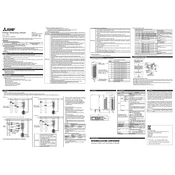
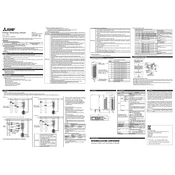
To perform a basic setup for the MELSEC Q QE84WH module, ensure the module is properly installed in the base rack. Connect the communication cables and power up the system. Use the GX Works2 software to configure network parameters and assign a unique station number to the module.
First, check all physical connections and ensure that the cables are intact and properly seated. Verify the network configuration settings in the GX Works2 software. Use diagnostic tools to check for any error codes and refer to the module's manual for specific troubleshooting steps based on the error code.
To update the firmware, download the latest firmware version from the Mitsubishi Electric website. Connect to the module using the GX Works2 software, navigate to the firmware update section, and follow the prompts to upload and install the new firmware version.
Regularly inspect and clean the module to prevent dust buildup, which can cause overheating. Check all connections for signs of wear and ensure they are secure. Periodically test the module's functionality and update software and firmware as needed.
To reset the module to factory settings, access the module through the GX Works2 software. Locate the reset option in the configuration menu and follow the on-screen instructions to perform a factory reset. Ensure to back up all important data before proceeding.
While the MELSEC Q QE84WH is optimized for use with Mitsubishi PLCs, it can communicate with other brands if they support compatible protocols. Ensure proper configuration and use of supported communication protocols like Ethernet/IP or Modbus TCP.
Common causes of overheating include inadequate ventilation, dust accumulation, and excessive load on the module. Ensure the installation environment is within specified temperature limits and the module is not overloaded. Regular cleaning will help prevent dust buildup.
Use the GX Works2 software to access the network configuration settings. Assign an IP address, subnet mask, and gateway that are compatible with your network. Save the settings and restart the module to apply changes.
The module has LED indicators for power, communication, and error status. A solid or blinking error LED indicates a fault. Refer to the module's manual for specific LED patterns and their meaning to diagnose issues.
To extend the module's lifespan, ensure it operates within the specified environmental conditions. Regular maintenance, such as cleaning and inspecting connections, along with timely software and firmware updates, will help maintain optimal performance.