Mitsubishi Electric MELSEC Q QD75MH User's Manual
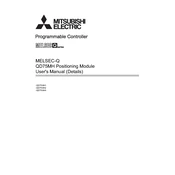
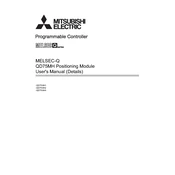
To initialize the QD75MH module, first ensure the module is correctly installed in the base unit. Then, use the GX Works2 software to configure the module settings. Navigate to the 'Module Configuration' section, select the QD75MH module, and set the initial parameters such as axis definitions and control modes. Finally, execute the 'Online Write' to apply the settings to the PLC.
Check the following: Ensure that the module is properly seated in the rack, verify the power supply, check the wiring and connections, and confirm that the module is configured correctly in the GX Works2 software. Additionally, inspect for any error codes displayed on the module's LED indicators and refer to the manual for specific error resolutions.
Regular maintenance of the QD75MH module includes inspecting connections and terminals for tightness, cleaning the module and surrounding area to prevent dust buildup, and checking for firmware updates. It is also important to perform diagnostic checks using GX Works2 to ensure the module is functioning correctly.
First, check the specific error code on the module's display or in the GX Works2 diagnostics. Refer to the module's manual to understand the error code. Common causes include incorrect parameter settings, misaligned mechanical systems, or faulty wiring. Correct any misconfigurations and ensure all mechanical components are aligned and functioning properly.
Yes, the QD75MH module is designed for multi-axis control applications. It supports synchronized control of multiple axes, making it suitable for complex motion control tasks. Ensure that each axis is properly configured in the GX Works2 software and that all related mechanical systems are correctly calibrated.
To update the firmware, connect the module to a PC with GX Works2 installed. Access the module settings and check for available firmware updates. Follow the on-screen instructions to download and apply the update. Ensure that the PLC is not in operation during the update process to prevent interruptions.
Start by defining the motion profiles and axis parameters in the GX Works2 software. Configure the control modes, speed, acceleration, and other motion parameters. Map the I/O signals and perform a simulation to verify the configuration. Once verified, download the configuration to the PLC and test the setup with the actual hardware.
Check the network settings and ensure that the PLC and QD75MH module are on the same network segment. Verify the Ethernet cables and switches for any faults. Review the IP address settings in the GX Works2 software and ensure they match the network configuration. Restart the module and PLC to reset the connection.
Always power down the PLC system before performing any installation or maintenance tasks. Use appropriate personal protective equipment (PPE) and follow lockout/tagout procedures to ensure safety. Be cautious of moving parts in motion control applications and ensure all safety interlocks are in place and functioning correctly.
Optimize performance by fine-tuning the motion parameters such as speed, acceleration, and jerk settings in the GX Works2 software. Use high-quality cables and connectors to minimize communication delays. Implement feedback mechanisms like encoders for precise control and regularly update the firmware to benefit from performance enhancements.