Mitsubishi Electric MELSEC Q QD70D User's Manual
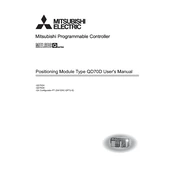
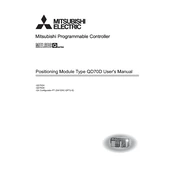
To configure the MELSEC Q QD70D module, start by setting up the hardware connections. Connect the module to the PLC base unit and ensure power supply is correct. Use GX Works2 or GX Developer software to assign I/O addresses and configure the parameters for your specific application needs. Finally, download the configuration to the PLC.
First, check all physical connections and ensure cables are secure. Verify that the correct communication parameters are set in the software. Use diagnostic tools within GX Works2 to check for errors or conflicts. If issues persist, consult the module's error codes in the manual for specific troubleshooting guidance.
Perform regular visual inspections to check for dust or debris on the module and connectors, and clean as necessary. Verify that all firmware is up-to-date and review system logs for any irregularities. Schedule periodic testing to ensure all I/O functions are operating correctly.
Ensure the module is installed in a clean, dry environment with adequate ventilation. Avoid areas with excessive vibration or temperature extremes. Follow all electrical standards and guidelines to ensure safe and compliant installation. Ensure proper grounding to prevent electrical interference.
To update the firmware, connect the module to your PC using the appropriate cable. Open the Mitsubishi Electric update tool and select the firmware file provided by Mitsubishi. Follow the on-screen instructions to complete the firmware update process, ensuring uninterrupted power supply during the update.
Common error codes include E0 for module failure, E1 for communication errors, and E2 for power supply issues. Refer to the module's manual for a comprehensive list of error codes and detailed troubleshooting steps for each.
To reset the module to factory settings, power down the system and locate the reset switch on the module. Hold the reset switch while powering the system back on. Release the switch after a few seconds, and the module will reset to its default factory configuration.
Yes, the QD70D module can be integrated with third-party devices using compatible communication protocols. Ensure that the third-party device supports the same protocols and configure the communication settings accordingly in the GX Works2 software.
Yes, the QD70D module supports real-time data monitoring and logging. Use GX Works2 to set up data logging tasks and configure the module to send real-time data to a connected PC or data logging device for analysis and monitoring.
The recommended environmental conditions for the QD70D module include an operating temperature of 0 to 55°C and a relative humidity of 10% to 90% (non-condensing). Ensure the installation site is free from corrosive gases and excessive dust to maintain optimal performance.