Mitsubishi Electric MELSEC Q QD63P6 User's Manual
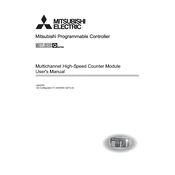
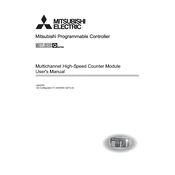
To install the QD63P6 module, first ensure that the PLC is powered off. Align the module with the slot in the PLC rack and slide it in until you hear a click, indicating that it is securely fastened. Make sure to tighten any screws to secure the module in place.
Begin by connecting the module to a PC with the appropriate software (GX Developer or GX Works2). Set the communication parameters to match your network setup, and configure the module's settings according to your system requirements.
First, verify all physical connections and ensure that cables are securely attached. Check the module's status LEDs for error indications. Use diagnostic tools to verify the network settings and compare them against your configuration.
Regularly inspect the module for dust and debris, and clean as necessary using a dry cloth. Check for secure connections and ensure that the module is operating within the specified environmental conditions. Perform firmware updates as needed.
Connect the module to your PC and launch the firmware update utility provided by Mitsubishi Electric. Follow the on-screen instructions to download and install the latest firmware version. Ensure that the update process is not interrupted to avoid corruption.
Ensure that the module is properly seated in the rack and all connections are secure. Check the power supply to the rack and verify that the module is receiving power. Review the configuration settings in your PLC software to ensure the module is correctly defined.
Yes, the QD63P6 module can be used in networks with mixed protocol settings, but proper configuration is crucial. Ensure that each device on the network is set to communicate using compatible protocols or configure gateways to manage protocol translations.
To reset the QD63P6 module, use the configuration software to access the reset function. Follow the prompts to restore factory settings. This will erase all custom configurations, so back up important settings before proceeding.
Monitor the status LEDs on the front panel of the QD63P6 module. The power LED should be solid green, and the communication LEDs should flash to indicate data transmission. Any red LED indicates a fault that needs attention.
The QD63P6 module itself has a fixed number of I/O points. To expand, you can add additional modules to the PLC rack or use external expansion units that communicate with the QD63P6. Ensure compatibility with your existing setup before adding components.