Mitsubishi Electric MELSEC Q QD62 User's Manual
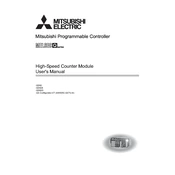
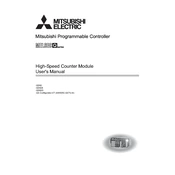
To configure the QD62 module, set the appropriate parameters in the GX Developer software. Connect the module to the main base unit, configure the channel settings, and ensure that the wiring matches the input type. Refer to the manual for specific parameter settings related to your application.
Check the wiring and connections for any loose or broken wires. Verify the configuration settings in the programming software. Ensure that the input signals are within the specified range. If issues persist, consider calibrating the module or checking for firmware updates.
To perform a loopback test, connect the output of one channel to the input of another channel. Set the module to provide a known output signal and check if the input reads the expected value. This helps verify both the input and output functionality of the module.
Regularly check the module for dust accumulation and clean it using a soft brush or compressed air. Inspect the terminals for signs of corrosion or wear. Ensure that the module is operating within its specified temperature range to prevent overheating.
To update the firmware, download the latest version from the Mitsubishi Electric website. Use the GX Developer or GX Works software to connect to the module and follow the on-screen instructions to complete the firmware update process.
Yes, the QD62 module is compatible with other MELSEC Q series PLCs. Ensure that the PLC supports the module and that you have the correct base unit and power supply. Proper configuration in the programming software is also required.
Check the installation to ensure the module is properly seated in the base unit. Verify that the configuration in the programming software matches the module setup. Check the power supply and ensure the module is receiving power. If problems persist, try resetting the PLC or replacing the module.
Connect the sensor output to the corresponding input terminal on the QD62 module, ensuring the input type matches the sensor output (e.g., voltage or current). Follow the wiring diagrams provided in the module's manual to ensure proper connections.
Common error codes include E0 (module communication error), E1 (input signal error), and E2 (parameter setting error). Refer to the user manual for a complete list of error codes and troubleshooting steps.
Add the QD62 module to the system configuration in your programming software. Update the PLC program to include logic for reading and utilizing the analog inputs from the module. Ensure synchronization with other system components and test the integration thoroughly.