Mitsubishi Electric MELSEC Q QD60P8 G User's Manual
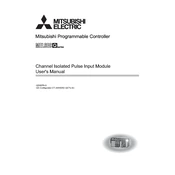
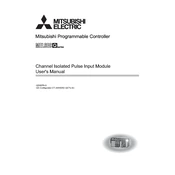
To configure the MELSEC Q QD60P8 G, first install the GX Developer software. Connect the module to your computer via the appropriate interface. Launch GX Developer, create a new project, and select the QD60P8 G module from the device list. Follow the on-screen instructions to set the initial parameters and save the configuration.
Ensure that the power supply is properly connected and providing the correct voltage. Check for any blown fuses or tripped breakers. Verify that the module is correctly seated in the rack. If the issue persists, consult the module's LED indicators for error codes and refer to the manual for further diagnostics.
To update the firmware, download the latest firmware version from the Mitsubishi Electric website. Connect your computer to the module using a USB or Ethernet connection. Launch the firmware update tool provided by Mitsubishi, select the downloaded firmware file, and follow the on-screen instructions to complete the update process.
Regularly inspect the module for dust accumulation and clean using compressed air. Check all cable connections for signs of wear or corrosion. Ensure that the cooling system of the panel is functioning correctly to prevent overheating. Periodically review the module's performance logs to identify any irregularities.
Yes, the QD60P8 G module can be integrated with other PLC systems using standard communication protocols supported by Mitsubishi Electric, such as CC-Link, Ethernet/IP, or Modbus. Ensure compatibility and configure the communication settings accordingly in the software.
To reset the QD60P8 G module to its factory settings, locate the reset button on the module. Press and hold the button for approximately 10 seconds until the status LEDs indicate a reset process. Release the button and allow the module to restart. Note that this will erase all current configurations.
Check all physical connections and ensure that cables are secure. Verify that the correct communication protocols and settings are enabled in the configuration software. Inspect the module's status LEDs for any error indications and consult the troubleshooting section of the manual if needed.
Use the GX Developer or GX Works software to connect to the module and access real-time monitoring tools. These tools allow you to view live data, system diagnostics, and performance metrics directly from the module, enabling efficient monitoring and analysis.
Indications of overheating include unexpected shutdowns, error codes related to temperature, and visible physical signs such as discoloration. To prevent overheating, ensure adequate ventilation, regularly clean dust from the module, and avoid placing it near heat sources.
Yes, the I/O capabilities of the QD60P8 G module can be expanded by adding compatible expansion modules to the system. Ensure that the expansion modules are supported and properly configured within the PLC's software environment.